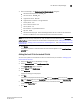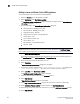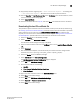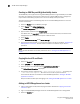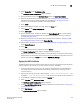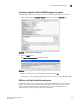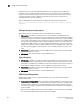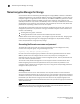Brocade Fabric OS Encryption Administrator's Guide v6.3.0 (53-1001341-02, July 2009)
224 Encryption Administrator’s Guide
53-1001341-02
The HP Secure Key Manager
D
Adding a server certificate for the SKM appliance
A server certificate must be created for the SKM appliance.
1. Select the Security tab on the SKM key manager.
2. Select Certificates under Certificates and CAs.
The Certificate and CA Configuration page is displayed. This page includes a Create Request
Information dialog box.
3. Enter the following in the Create Request Information dialog box:
- Certificate Name - HPSKM_Server_029
- Common Name - HPSKM_Server_029
- Organization Name - Brocade
- Organizational Unit Name - Storage Software
- Locality Name - SJC
- State or Province Name - CA
- Country Name - US
- Email Address - support@brocade.com
- Key Size - 2048
NOTE
The names shown are examples. You may use other names. Remember the Certificate Name, or
write it down. You will need it later in the procedure for “Downloading the local CA certificate file”.
4. Select Create Certificate Request.
Successful completion is indicated when the new entry for the server certificate appears on
the Certificate List with a Certificate Status of Request Pending.
5. Select the pending server certificate from the list.
6. Select Properties.
A Certificate Request Information dialog box is displayed.
7. Copy the key contents, beginning with
---BEGIN CERTIFICATE REQUEST--- and ending with
---END CERTIFICATE REQUEST---
. Be careful not to include any extra characters.
8. Select Local CAs under Certificates and CAs.
The Certificate and CA Configuration page is displayed.
9. Select the local certificate name from the CA Name column.
10. Select Sign Request.
A Sign Certificate Request dialog box is displayed.
11. Select Sign with Certificate Authority using the CA name with a maximum of 3649 days.
12. Select Certificate Purpose - Server and enter 3649 as the Certificate Duration.
13. Paste the key contents you previously copied in step 7 into the Certificate Response window.
14. Select Sign Request.