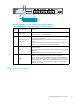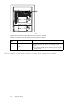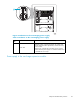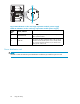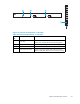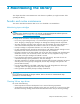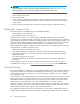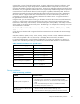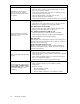HP StorageWorks Enterprise Modular Library E-Series user guide (AH876-96001, October 2007)
reserved slots, or type of tape drive (LTO2, LTO 3, or LTO4), might require changes to software. Some
application software may require the purchase of additional add-on components or licenses when
increasing the number of storage slots or tape drives. Contact your application software provider for more
information, or if your application software d oes not recognize newly installed storage slots or tape drives.
Command View TL should be the first tool used to diagnose a problem, followed by L&TT. These two
applications generally provide more detail than the OCP, but the OCP can be an aid in determining
the cause of errors. Support tickets from Command View TL or L&TT contain full log events for all
components. The OCP only shows summ ary information for robotic events. A support ticket has to
be generated to access the event logs.
Using the OCP, you can check the event log on the Status screen for the five most recent informational,
warning, or critical events. The last event listed on the screen is the most recent event that occurred.
Events have a d ate stamp, code numbers, a brief text d escription of the problem, and usually a location
of the m odule or slot where the error took place. The following is an example of an OCP log event, and
what information is included:
2005-04-06T10:07:57.068, 0.0.0.0.0, 3200, ifm, (null), error, 3000, 3312,
"(re . . "
Code values are decoded with a support ticket from Command View TL and L&TT. This OCP message
decodes to:
Date/time, address, opstate, source, source, severity, activity, event ID or result, additional information.
In this case, the opstate is Ifm is ok,theactivityisCartridge Move and result is Get Failed.
For general troubleshooting, use the following table af ter you isolate your problem to a category or
specific a rea of the library, and then go to the reference mentioned that describes a corrective action.
Table 20 Fault isolation to a specificarea
Problem area or category
Wher
etofi nd corrective ac tion
Startup problems Go to Table 21 on page 69
OCP problems Go to Table 22 on page 71
Robotics problems Go to Table 23 on page 72
Operating problems Go to Table 24 on page 73
Tape drive problems Go to Table 25 on page 74
Interface Manager card problems
Go t
o Table 26 on page 74 and
Ta
ble 27 on page 77
Interface controller problems
Go to “Interface controller
problems”onpage77
Startup problems
Table 21 Startup problems
Problem
Corrective action
The library does not power on.
Make sure that:
• The power cord is connected to a grounded electrical outlet.
• Each PDU power switch is on, as well as the switch on the power
strips.
• Power cords from PDU power strips are installed and seated.
• The library ma in power switch is on.
The library powers on but the robot
does not move.
• Check the connections of the Ethernet cable between the library
robotics controller and the Interface Manager card.
• Make sure that the robot shipping restraints have been removed.
Enterprise Modular Library E-Series
69