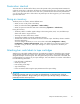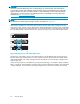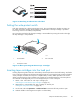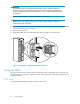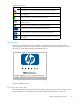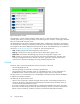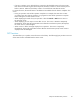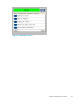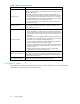HP StorageWorks Enterprise Modular Library E-Series user guide (AH876-96001, October 2007)
11657
0 0 0 2 2 0 L3
0 0 0 2 2 0 L4
Figure 25 Attac h ing an Ul t rium bar code label
Setting the write-protect switch
Each tape cartridge has a sliding write-protect switch. This switch determines whether new data c an
be written to
the tape cartridge (write-enabled) or whether data on the tape cartridge is protected
from being e
rased or overwritten (write-protected).
By moving th
e switch to the left, the tape cartridge is write-enabled. By moving the switch to the right,
the tape ca r tridge is wri te-protected.
10454
5
4
3
1
2
1
Write-enabled
4
Bar code label
2
Write-protected
5Insertionarrow
3
Write-protect switch
Figure 26 Write-protectin g HP Ultrium ta p e car tridges
Inserting tape cartridges into the load port
Inserting tapes through the center do or of the library should only be done when bulk loading. At all other
times, load tape car tridges into the library through the load port. Not using the load port stops all robotic
activity and tape movement, and requires a complete library inventory before operations can resume.
When u
sing the load port, tape cartridges are inserted into 5-cartridge magazines, which are placed
into either the 5-cartridge load port or a 10-cartridge load port. To use a load p ort:
1. Attach a bar code label to each tape cartridge (see
“Atta
ching bar code labels to tape cartridges” on page 41).
2. Write-protect or write-enable e ach tape cartridge as desired (see
“Setting the write-protect switch”onpage43).
3. On th
e OC P, select the Operations > Unlock Load Po r ts command. All load port doors open.
4. Grab the handle on the magazine and p ull it out of the library.
Enterprise Modular Library E-Series
43