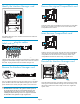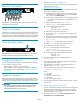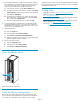HP StorageWorks Enterprise Modular Library E-Series Interface Manager card CompactFlash replacement instructions (AD560-96042, August 2008)
Reconnect the cables
11799a
Plug the cables into the Interface M anager card exactly as they were
plugged into the original card.
Power on the librar y
Set the library power switch at the upp er right corner to the O N position.
Check th e power supply power indicators to verify that the power is on.
Verify that the library robotics controller Active in dicator is lit. The library
will take 20 minutes or more to boot, depending on the configuration.
Verify the library status
10557a
Look at the status LEDs on the Interface Manager card. The red LED
should be off and the green LED should be b linking or solid.
Configure the network
Do on e of the following depending on whether the Interface Manager
card’s IP address is dynamic or static:
• If the IP add ress is dynamic, go to the next step.
• If the IP address is static, use the OCP to confi gure the IP address,
using the information you determined in Determine the IP address
configuration.
Update t
he firmware
After replacing the CompactFlash card, you must update the Interface
Manager card firmware and reconfigure the Interface Manager card
settings. You can update the firmware with either the CLI or the GUI.
CAUTIO
N:
This 1 GB CompactFlash and the 340252-003 Interface Manager
card require firmware version I231 or later to operate. Do not
downgrade the firmware to an earlier version.
To update the firmware with the CLI:
1. Using a PC or laptop connected to the LAN, download the latest
firmware from the web site:
nl
http://www.hp
.com/support/cvtl
2. Use FTP to trans
fer the firmware file to a temporary storage area
in the Interface Manager card’s memory.
a. To determine the IP address to use, look at the O CP on the
front of the library. From the Home screen, select the Status
tab, and then select Identity Screen.
b. On the host PC or laptop, open a command shell and navigate
to the direc
tory where the firmware you do wnloaded in Step
1 is located
.
c. Enter the f
ollowing command: ftp IPaddress
nl
where IPaddress is the IP address from the OCP.
d. Login with the following credentials:
User name: ftp
Password: Use your e-mail address
e. Enter binary mode with the command: bin
f. If necessary, use the ls command to list the contents of the
FTP directory.
g. Enter the following command to copy the firmware file to the
temporary location in the Interface Manager card’s memor y:
nl
put filename
nl
where filename is the filename of the firmware file.
h. Use the quit command to log off th e FTP session.
3. StartaTelnetsessiononthePCorlaptop:
a. From a command prompt, enter the following:
nl
telnet IPaddress
nl
where IPaddress is the IP address from the OCP.
b. At the login prompt, enter the following information:
Username: admin
Password: admin
4. Enter the following command to update the firmware:
nl
dow
nload mgmt
5. St
art a Telnet connection. (The Telnet connection will have been
lo
st during the firmware update.)
6. Enter the following command to verify that the firmware was
updated correctly: show mgmt revision
7. Enter the following command to set the system date and time:
nl
set mgmt clock MMDDhhmmyy
where:
nl
MM is the month
nl
DD is the date
nl
hh is the hour in 24-hour format
nl
mm is the minute
nl
yy is the last two digits of the year
8. Log
off the Telnet connection and disconnect the host PC or laptop
from the LAN.
To update the firmware with the GUI:
1. If you do not already have the latest version of the Command View
TL soft ware, install it by following the instructions in “Installing
Command View TL” in the HP StorageWorks Interface Manager
and Command View TL user guide.
2. To start Command View TL, click Start > All Programs > HP
Command View TL > Command View TL.
Page 3