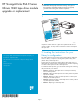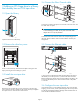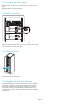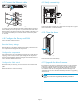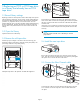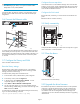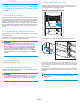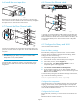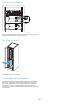HP StorageWorks EML E-Series Ultrium 1840 tape drive moduleupgrade or replacement service guide (AH682-96001, October 2007)
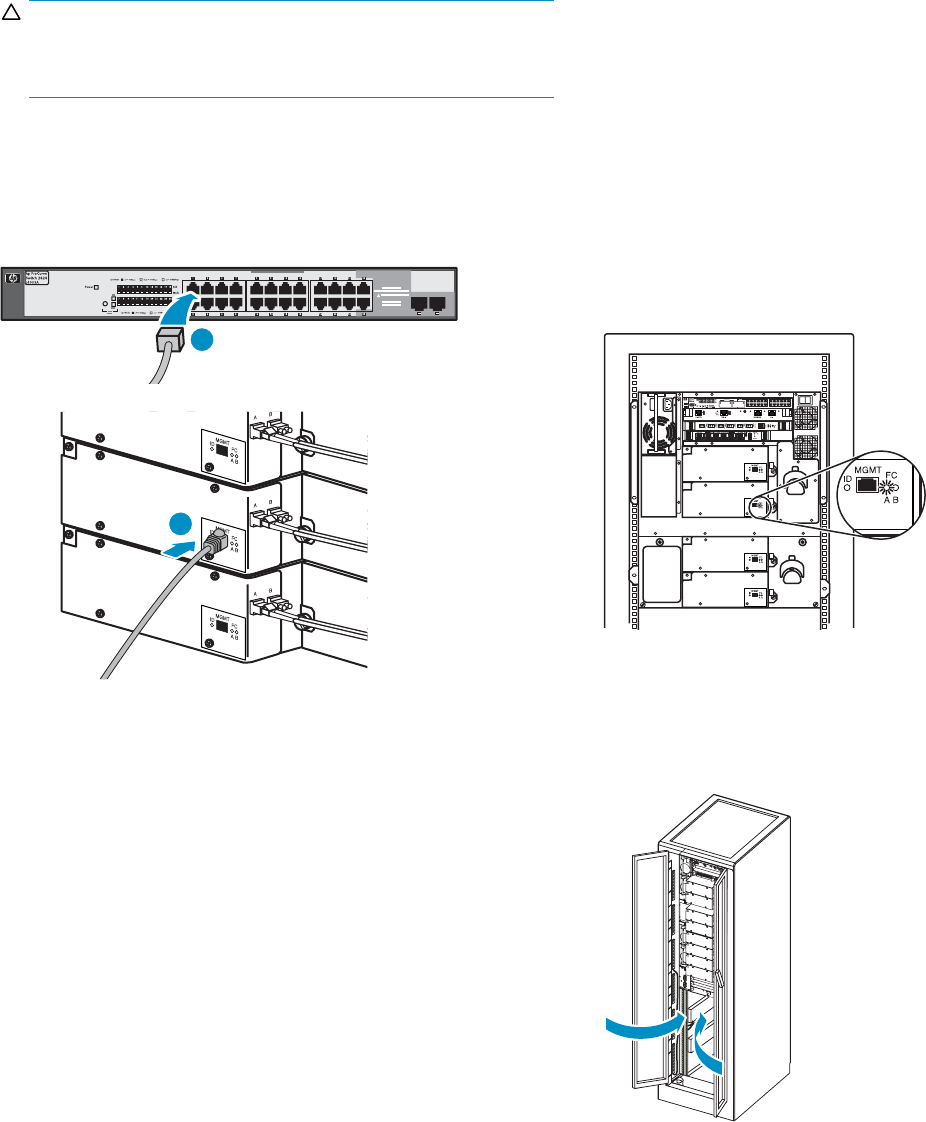
CAUTION:
To avoid damaging FC cables, do not pinch or bend the cables
sharper than a 5 cm (2 inch) diameter.
Connect the oth
er end of the FC cable to its corresponding port on
the SAN. Attach a label to each end of the cable to mark the por t
designations.
5.6 Connect the Ethernet cable
11559
1
2
1) Connect one end of the Ethernet cable included with the tape drive
to the MGMT port on the tape d rive. 2) Connect the other end of the
Ethernet cable to the internal network switch installed in the library. Do
not connect the MGMT port or internal network switch to the public
or site LAN.
5.7 Configure the library and SAN
Insert new LTO4 media if desired.
Reset the library settings
Reset the library settings from Command View TL or the Interface
Manager. Retain the Interface Manager Network Set tings, SNMP
Settings, and Trace and Event logs.
To reset t he library settings from Command View TL:
1. In the Launcher window, select the library to be configured.
2. In the Library window, click the Suppor t tab.
3. In the left panel, select Restore Factory Defaults.Alistof
components appears in the right panel.
4. Select Actions>RestoreDefaultsonAllComponents.
5. On the screen that appears you can retain Interface Manager
Network Settings, SNMP Settings, and Trace and Event Logs. Click
Next and then click Finish.
To reset the librar y settings from the Interface Manager command line,
log in and enter the following command:
restore system defaults imnet logs snmp
Configure the new tape drive
Use Command View TL or the Interface Manager CLI to enter the host
mapping, access control, and FC speed settings for the new tape drive.
See the HP StorageWorks Interface Manager and Command View TL
User’s Gui de for d etailed instructions.
Configure the SAN switch
Rezone the SAN, if necessary, to account for the new hardware and
paths.
Reboot the SAN FC switch if necessary.
5.8 Verify c onnectivit y
11558
26
Verify that the Fibre Channel port A LED on the new tape drive is green
whenconnectedtoaswitchandlinked.
5.9 Close the doors
10545
Close
the back doors of the lib rary.
5.10 Upgrade the drive firmware
Ensure that the tape drive has the latest firmware for correct operation.
If necessary, upgrade the drive firmware using the Command View
TL firmware upgrade wizard or the Interface Manager’s Command
Line Interface. See the HP StorageWorks Interface Ma nager and
Command View TL User’s Guide for detailed procedures on upgrading
drive firmware.
Page 7