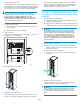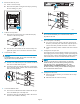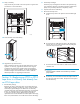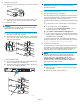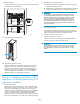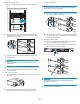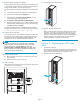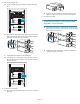HP StorageWorks EML E-Series Ultrium 1840 Tape Drive Module upgrade or replacement (AH682-96003, July 2008)
11 . Reset the Interf
ace Manager card defaults.
Reset the Interface Manager card defaults from Command View TL
or the Interface
Manager. Retain the Interface Manager Net work
Settings, SNMP
Settings, and Trace and Event logs.
To reset the Interface M anager card defaults from Command View
TL:
a. In the Launcher window, select the library to be configured.
b. In the Library window, click the Support tab .
c. In the left panel, select Restore Factory Defaults.Alistof
components appears in the right panel.
d. Select Acti
ons>RestoreDefaultsonAllComponents.
e. On the scre
en that appears you can retain Interface Manager
Network Se
ttings, SNMP Settings, and Trace and Event Logs.
Click Next
and then click Finish.
To reset th
e Interface Manager card defaults from the Interface
Manager command line, log in and enter the following command:
restore system defaults imnet logs snmp
12. Configure the new tape drive.
Use Comma
nd View TL or the Interface Manager CLI to enter the
host mapping, access control, and FC speed settings for the new
tape dri
ve. See the HP StorageWorks Inter face Manager and
Command View TL User's Guide for detailed instructions.
NOTE:
If you do not see the drive i n Command View TL, determine
whether the library can find the drive by looking at the OCP:
from the Home screen, select the Status tab, then select
Component Status > Individual Drive Status. If the OCP shows
the drive information correctly, check the Ethernet cabling to the
dri ve and the internal network switch.
13. Configure the SAN switch.
a. Rezone the SAN, if necessary, to account for the new tape
drive and paths.
b. Reboot the SAN FC switch if nec essary.
14. Verify connectivity.
Verify that the FC port A LED on the new tape drive is green when
connected to a switch and linked.
11558
26
15. Close the back do
ors of the library.
10545
16. Upgrade the tape drive firmware.
Make sure th
at the tape drive has the latest firmware for correct
operation.
If necessary , upgrade the drive firmware using the
Command View TL firmware upgrade wizard or the Interface
Manager's
Command Line Interface. See the HP StorageWorks
Interface Manager and Command View TL User's Guide for
detailed
procedures on upgrading drive firmware.
Section 5—Replacing an LTO4 tape
drive
1. Unload tape cartridges.
Unload any tape cartridges from the drive to be replaced using
your application software or the library Operator Control Panel
(OCP).Useyourbackupsoftwaretostoplibraryactivity.
2. Open the back doors of the library.
10538
Page 9