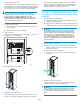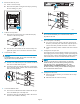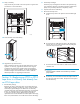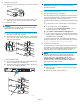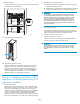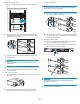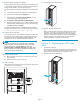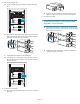HP StorageWorks EML E-Series Ultrium 1840 Tape Drive Module upgrade or replacement (AH682-96003, July 2008)
12. Verify connecti
vity .
Verify that the F
C port A LED on the new tape drive is green when
connected to a sw
itch and linked.
11558
26
13. Close the b
ack doors of the library.
10545
14. Upgrade the tape drive firmware.
Make s
urethatthetapedrivehasthelatestfirmware for correct
opera
tion. If necessary, upgrade the drive firmware using the
Command View TL firmware upgrade wizard or the Interface
Mana
ger's Command Line Interface. See the HP StorageWorks
Interface Manager and Command View TL User's Guide for
deta
iled procedures on upgrading drive firmware.
Section 4—Replacing an LTO2 or LTO3
tape drive in a library without any LTO4
tape drives installed
1. Record library settings.
Replacing an LTO2 or LTO3 tape drive with an LTO4 tape drive
requires all host mapping, partitioning, access control, and Fibre
Channel (FC) speed settings to be cleared out and m anually
re-entered at the end of the replacement procedure. In preparation
for this, use Command View TL or the Inter face Manager CLI
to write down all these settings before beginning the drive
replacement. Because the hardware and device paths will change,
ETLA's save/restore features can not be used to re-enter old settings.
2. Upgrade library
and drive firmwar e.
a. Upgrade the firmw
are for all library components so they will
recognize the L
TO4 tape drive.
b. Upgrade the drive firmware for all LTO2 and LTO3 tape drives
in the library so they will properly ha ndle the LTO4 media.
IMPORTANT:
L T O2 and LT O3 tape drives require the most recent firmware
to immediately identify LTO4 media. Without the most recent
firmware, loading an LTO4 cartridge into an earlier generation
drive may result in a long media identification and unload
time. The drive may not identify the media and return a load
error before the application times out waiting for the load. HP
strongly recommends keeping your tape drives updated to the
most recent firmware.
3. Unload tape cartridges.
Unload any tape cartridges from the drive to be replaced using
your application software or the library Operator Control Panel
(OCP).Useyourbackupsoftwaretostoplibraryactivity.
4. Open the back doors of the library.
5. Install the internal network switch.
Install the switch for the internal network using the installation
instructions included in the Internal Network Kit.
IMPORTANT:
Do not
connect the switch to the local L AN. The switch is used
for in
ternal library communication. Connecting it to a LAN
can cause library components to perform incorrectly or report
failures.
Page 7