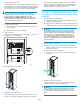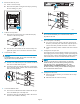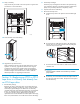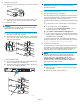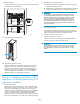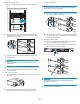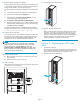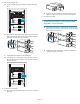HP StorageWorks EML E-Series Ultrium 1840 Tape Drive Module upgrade or replacement (AH682-96003, July 2008)
4. Remove the drive
bay cover.
a. Locate a vacant d
rive bay.
b. Remove the face
plate covering the drive bay by removing
the screw holdi
ng it in place.
11550
5. Install th
e new tape drive.
a. Remove the
end cap from the port A Fibre Channel (FC)
connecto
r on the new tape drive.
11551
b. Insert the new drive module into the vacant drive bay and
tighten the captive screw to secure the drive to the chassis.
6. Connect the FC cable.
CAUTION:
To avoid damaging FC cables, do not pinch or bend the cables
sharper than a 5 cm (2 inch) diameter.
a. Connect an FC cable to the port A FC connector on the new
drive. The FC cable clicks into place.
b. Connect the other end of the FC cable to its corresponding
port on the SAN. Attach a label to each end of the cable to
mark the por t designations.
11552
7. Connect the Ethernet cable.
a. Insert one end of the Eth ernet cable included with the tape
drivetotheMGMTportonthetapedrive.
b. Connect the other end of the Ethernet cable to the internal
network switch installed in the library.
11559
1
2
IMPORTANT:
Do not connect the MGMT port or internal network switch to
thepublicorsiteLAN.
8. Turn on the power to the library.
a. Turn on the main power switch in the upper right corner of
the library. Check all power indicators to verify that power is
restored. The library will take 20 minutes or more to boot.
b. Verify that the library robotics controller card Active ind icator
is lit.
9. Configure the new tape drive.
Use Command View TL or the Interface Manager CLI to enter the
host mapping/access control, topology, a nd FC speed settings for
the new tape drive. See the HP StorageWorks Interface Manager
and Command View TL User's Guide for detailed instructions.
NOTE:
IfyoudonotseethedriveinCommandViewTL,determine
whether the library can find the dri ve by looking at the OCP:
fro
m the Home screen, select the Status tab, then select
Com
ponent Status > Individual Drive Status.IftheOCPshows
the
drive information correctly, check the Ethernet cabling to the
dr
iveandtheinternalnetworkswitch.
10. Configure the SAN switch.
a. Rezone the SAN, if necessary, to account for the new tape
drive and paths.
b. Reboot the SAN FC switch if necessar y.
Page 4