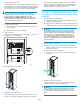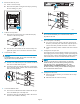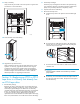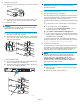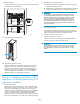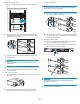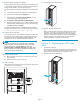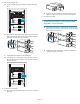HP StorageWorks EML E-Series Ultrium 1840 Tape Drive Module upgrade or replacement (AH682-96003, July 2008)
7. Configure the new
tape drive.
Use Command View TL or the Interface Manager CLI to enter the
host mapping/ac
cess control, topology, and FC speed settings for
the new tape drive. See the HP StorageWorks Interface Manager
and Command Vie
wTLUser'sGuidefor detailed instructions.
NOTE:
If you do not see the drive i n Command View TL, determine
whether the library can find the drive by looking at the OCP:
from the Home screen, select the Status tab, then select
Component Status > Individual Drive Status. If the OCP shows
the drive infor mation correctly, check the Ethernet cabling to the
dri ve and the internal network switch.
8. Configure the SAN switch.
a. Rezone the SAN, if necessary, to account for the new tape
drive and paths.
b. Reboot the SAN FC switch if nec essary.
9. Verify connectivity.
Verify that the FC port A LED on the new tape drive is green when
connected to a switch and linked.
11558
26
10. Close the back doors of the library.
10545
11 . Upgrade the tape drive firmware.
Make sure that the tape drive has the latest firmware for correct
operation. If necessary, upgrade the drive firmware using the
Command View TL fi
rmware upgrade wizard or the Interface
Manager's Command Line Interface. See the HP StorageWorks
Interface Mana
ger and Command View TL User's Guide for
detailed procedures on upgrading drive firm ware.
Section 2—Adding an LTO4 tape drive
to a library without any LTO4 tape drives
installed
1. Upgrade libra
ry and drive firmware.
a. Upgrade the fi
rmware for all library components so they will
recognize th
eLTO4tapedrive.
b. Upgrade the drive firmware for all LTO2 and LTO 3 tape drives
in the library so they will properly ha ndle the LTO4 media.
IMPORTANT:
L T O2 and LT O3 tape drives require the most recent firmware
to immediately identify LTO4 media. Without the most recent
firmware, loading an LTO4 cartridge into an earlier generation
drive may result in a long media identification and unload
time. The drive may not identify the media and return a load
error before the application times out waiting for the load. HP
strongly recommends keeping your tape drives updated to the
most recent firmware.
2. Turn off the power to the library.
a. Use your backup software or the Operator Control Panel
(OCP)toemptythepickerortoverifythatthepickerisempty.
Stop all library activity.
b. Open the back doors of the library.
c. Turnoffthemainpowerswitchintheupperrightcornerof
the library.
10538
3. Install the internal network switch.
Install the switch for the internal network using the installation
instructions included in the Internal Network Kit.
IMPORTANT:
Do not connect the switch to the local LAN. The switch is used
for internal library communication. Connecting it to a LAN
can cause library components to perform incorrectly or report
failures.
Page 3