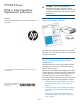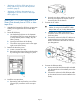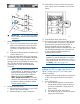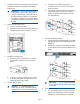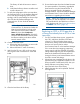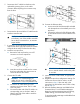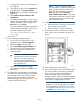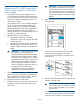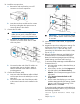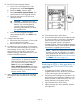HP Enterprise EML E-Series LTO4 or Later Tape Drive Replacement Instructions
10. Install the new tape drive.
a. Remove the end cap from the port A FC
connector on the new tape drive.
b. Insert the new drive module into the vacant
drive bay and tighten the captive screw to
secure the drive to the chassis.
11. Connect the FC cable.
CAUTION: To avoid damaging FC
cables, do not pinch or bend the cables
sharper than a 5 cm (2 inch) diameter loop.
a. Connect an FC cable to the port A FC
connector on the new drive. The FC cable
clicks into place.
b. Connect the other end of the FC cable to its
corresponding port on the SAN. Attach a
label to each end of the cable to mark the
port designations.
12. Connect the Ethernet cable.
a. Insert one end of the Ethernet cable included
with the tape drive to the MGMT port on the
tape drive.
b. Connect the other end of the Ethernet cable
to the internal network switch installed in the
library.
IMPORTANT: Do not connect the MGMT
port or internal network switch to the public
or site LAN.
13. Insert new LTO4 or later media, as appropriate,
if desired.
14. Migrate the tape drive configuration settings. For
IM firmware version I240 or earlier, use the
instructions in Step 15 (the next step in this
procedure); for IM firmware version I250 or later,
skip to Step 18.
15. Reset the Interface Manager card defaults from
Command View TL or the Interface Manager.
Retain the Interface Manager Network Settings,
SNMP Settings, and Trace and Event logs.
To reset the Interface Manager card defaults from
Command View TL:
a. In the Launcher window, select the library to
be configured.
b. In the Library window, click the Support tab.
c. In the left panel, select Restore Factory
Defaults. A list of components appears in the
right panel.
d. Select Actions+Restore Defaults on All
Components.
e. On the screen that displays you can retain
Interface Manager Network Settings, SNMP
Settings, and Trace and Event Logs. Click
Next and then click Finish.
To reset the Interface Manager card defaults from
the Interface Manager card CLI, log in and enter
the following command:
restore system defaults imnet logs
snmp
Skip to Step 18.
Page 9