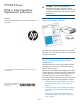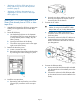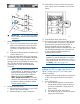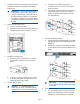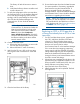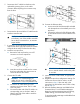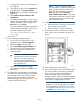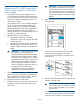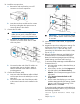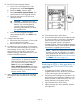HP Enterprise EML E-Series LTO4 or Later Tape Drive Replacement Instructions
Replacing an LTO2 or LTO3 tape drive in
a library without any LTO4 or later tape
drives installed
1. For and later drive support, upgrade the IM,
CVTL, and library firmware to the latest versions.
For LTO4 and earlier drive support, record library
settings if the Interface Manager firmware is at
version I240 or earlier.
Use Command View TL or the Interface Manager
CLI to write down host mapping, partitioning,
access control, and Fibre Channel (FC) speed
settings before beginning the drive replacement.
Because the hardware and device paths will
change, the library save/restore features can not
be used to re-enter old settings.
2. Upgrade library and drive firmware.
a. Upgrade the firmware for all library
components so they will recognize the LTO4
or later tape drive.
b. Upgrade the drive firmware for all LTO2 and
LTO3 tape drives in the library so they will
properly handle the LTO4 or later tape drive
media.
IMPORTANT: LTO2 and LTO3 tape drives
require the most recent firmware to
immediately identify LTO4 and later media.
Without the most recent firmware, loading
an LTO4 or later cartridge into an earlier
generation drive may result in a long media
identification and unload time. The drive
may not identify the media and return a
load error before the application times out
waiting for the load. HP strongly
recommends keeping your tape drives
updated to the most recent firmware.
3. Unload any tape cartridges from the drive to be
replaced using your application software or the
library Operator Control Panel (OCP). Use your
backup software to stop library activity.
4. Open the back doors of the library.
5. Install the switch for the internal network using the
installation instructions included in the Internal
Network Kit.
IMPORTANT: Do not connect the switch
to the public/external LAN. The switch is
used for internal library communication on
the internal library network. Connecting it
to a public/external LAN can cause library
components to perform incorrectly or report
failures.
6. Identify the tape drive to be replaced. The fault
LED might be lit.
7. Disconnect the FC cable from the drive to be
replaced by pressing down on the cable
connector tab and pulling the connector away
from the drive.
8. Disconnect the other end of the FC cable from the
interface controller card.
CAUTION: Leave the interface controller
in the library, even if the interface controller
has no drives connected to it, to maintain
proper airflow.
9. If necessary, use a screwdriver to loosen the
captive screw at the right side of the drive module.
Grasp the drive and pull it from the drive bay.
Page 8