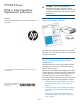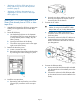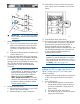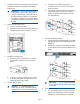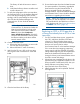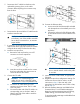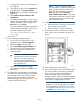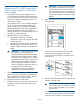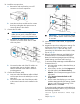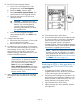HP Enterprise EML E-Series LTO4 or Later Tape Drive Replacement Instructions
a. In the Launcher window, select the library to
be configured.
b. In the Library window, click the Support tab.
c. In the left panel, select Restore Factory
Defaults. A list of components displays in the
right panel.
d. Select Actions+Restore Defaults on All
Components.
e. On the screen that displays, you can retain
Interface Manager Network Settings, SNMP
Settings, and Trace and Event Logs. Click
Next and then click Finish.
To reset the Interface Manager card defaults
from the Interface Manager card CLI, log in
and enter the following command:
restore system defaults imnet
logs snmp
Skip to Step 15.
14. Run the LTO Drive Upgrade Wizard.
a. From CVTL, on the Support tab, in the
Navigation tree, select Drive Upgrade.
b. Select the Actions pull-down menu.
c. Select Launch Drive Upgrade Wizard. This
launches the LTO Drive Upgrade Wizard.
d. Follow the instructions in the LTO Drive
Upgrade Wizard.
CAUTION: Heed the note in the
Wizard and DO NOT restore system
defaults. The wizard migrates all
necessary settings automatically.
Restoring system defaults can cause
the upgrade to fail.
e. When the “Drive Upgrade Complete...”
status message displays, click Finish to exit
the Wizard.
15. To configure the new tape drive, use Command
View TL or the Interface Manager CLI to enter the
host mapping, access control, and FC speed
settings for the new tape drive. See the HP
Interface Manager and Command View TL User
Guide for detailed instructions.
NOTE: If you do not see the drive in
Command View TL, determine whether the
library found the drive by looking at the
OCP: from the Home screen, select the
Status tab, then select Component
Status+Individual Drive Status. If the OCP
shows the drive information correctly, check
the Ethernet cabling to the drive and the
internal network switch.
16. Configure the SAN switch.
a. Rezone the SAN, if necessary, to account for
the new tape drive and paths.
b. Reboot the SAN FC switch if necessary.
17. Verify that the FC port A LED on the new tape
drive is green when connected to a switch and
linked.
18. Close the back doors of the library.
19. Ensure that the tape drive has the latest firmware
for correct operation. If necessary, upgrade the
drive firmware using the Command View TL
firmware upgrade wizard or the Interface
Manager card CLI. See the HP Interface Manager
and Command View TL User Guide for detailed
procedures on upgrading drive firmware.
NOTE: After a drive replacement or firmware
upgrade, you may be required to run specific
OS commands from the HPUX host in order to
verify the drive path. See “Ensure the new drive
is CLAIMED and online” (page 12).
Page 7