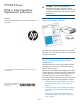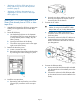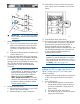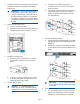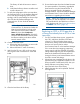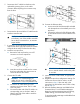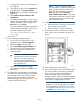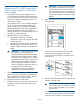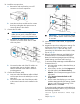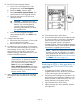HP Enterprise EML E-Series LTO4 or Later Tape Drive Replacement Instructions
IMPORTANT: Do not connect the MGMT
port or internal network switch to the public
or site LAN.
7. Power on the library.
a. Turn on the main power switch in the upper
right corner of the library. Check all power
indicators to verify that power is restored.
The library will take 20 minutes or more to
boot.
b. Verify that the library robotics controller card
Active indicator is lit.
8. To verify the configuration of the new tape drive,
use Command View TL or the Interface Manager
CLI to enter the host mapping/access control,
topology, and FC speed settings for the new tape
drive. See the HP Interface Manager and
Command View TL User Guide for detailed
instructions.
NOTE: If you do not see the drive in
Command View TL, determine whether the
library found the drive by looking at the
OCP: from the Home screen, select the
Status tab, then select Component
Status+Individual Drive Status. If the OCP
shows the drive information correctly, check
the Ethernet cabling to the drive and the
internal network switch.
9. Configure the SAN switch.
a. Rezone the SAN, if necessary, to account for
the new tape drive and paths.
b. Reboot the SAN FC switch if necessary.
10. Verify that the FC port A LED on the new tape
drive is green when connected to a switch and
linked.
11. Close the back doors of the library.
12. Ensure that the tape drive has the latest firmware
for correct operation. If necessary, upgrade the
drive firmware using the Command View TL
firmware upgrade wizard or the Interface
Manager card Command Line Interface (CLI). See
the HP Interface Manager and Command View
TL User Guide for detailed procedures on
upgrading drive firmware.
NOTE: After a drive replacement or firmware
upgrade, you may be required to run specific
OS commands from the HPUX host in order to
verify the drive path. See “Ensure the new drive
is CLAIMED and online” (page 12).
Adding an LTO4 or later tape drive to a
library without any LTO4 or later tape
drives installed
1. Upgrade the firmware for all library components
so they will recognize the LTO4 or later tape
drive.
2. Power off the library.
a. Use the backup software or the Operator
Control Panel (OCP) to empty the picker or
to verify that the picker is empty. Stop all
library activity.
b. Open the back doors of the library.
c. Turn off the main power switch in the upper
right corner of the library.
Page 3