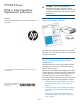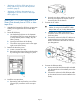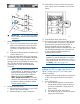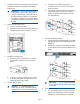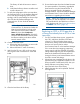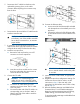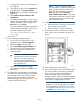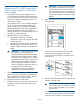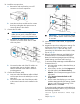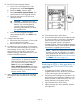HP Enterprise EML E-Series LTO4 or Later Tape Drive Replacement Instructions
• “Replacing an LTO2 or LTO3 tape drive in a
library without any LTO4 or later tape drives
installed” (page 8)
• “Replacing an LTO4 or later tape drive, or
upgrading an LTO4 to an LTO5 or later tape
drive” (page 10)
Adding an LTO4 or later tape drive to a
library that already has an LTO4 or later
tape drive
1. Upgrade the firmware for all library components
so they will recognize the LTO4 or later tape
drive.
2. Power off the library.
a. Use the backup software or the Operator
Control Panel (OCP) to empty the picker or
to verify that the picker is empty. Stop all
library activity.
b. Open the back doors of the library.
c. Turn off the main power switch in the upper
right corner of the library.
3. Remove the drive bay cover.
a. Locate a vacant drive bay.
b. Remove the face plate covering the drive bay
by removing the screw holding it in place.
4. Install the new tape drive.
a. Remove the end cap from the port A Fibre
Channel (FC) connector on the new tape
drive.
b. Insert the new drive module into the vacant
drive bay and tighten the captive screw to
secure the drive to the chassis.
5. Connect the FC cable.
CAUTION: To avoid damaging FC
cables, do not pinch or bend the cables
sharper than a 5 cm (2 inch) diameter loop.
a. Connect an FC cable to the port A FC
connector on the new drive. The FC cable
clicks into place.
b. Connect the other end of the FC cable to its
corresponding port on the SAN. Attach a
label to each end of the cable to mark the
port designations.
6. Connect the Ethernet cable.
a. Insert one end of the Ethernet cable included
with the tape drive to the MGMT port on the
tape drive.
b. Connect the other end of the Ethernet cable
to the internal network switch installed in the
library.
Page 2