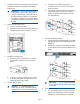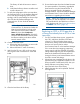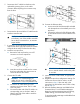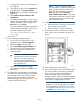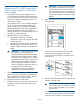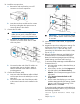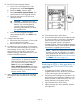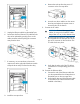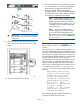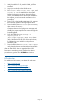HP Enterprise EML E-Series LTO4 or Later Tape Drive Replacement Instructions
1. Verify that HPUX 11.31 patch ID PHKL_41474 is
installed.
2. Login (at root level) to the HPUX server.
3. Run ioscan –fnN, ioscan –fnC tape, and
ioscan –m lun to establish the drive path
before the change was done, place the drive
online, and determine the device file needed for
the replace_wwid command used later in this
procedure.
4. From CVTL or the Interface Manager CLI, execute
the firmware update of the appropriate drive.
5. From the HPUX host run ioscan. (Do not run any
other version of ioscan.)
Compare these to the syslog error message and
identify the proper tape device name through the
lunpath/tgtpath.
6. From the HPUX host run scsimgr –f
replace_wwid –D
/dev/rtape/tape[##]_BEST dsf, where
[##] is the device file for one of the tape drives,
to validate the new WWID on the previous
hardware path.
7. From the HPUX host run ioscan –fnC tape to
verify that the devices are claimed and accessible.
After an EML LTO5 drive is upgraded from I25S
firmware to something newer, perform the above
procedure to get the drive CLAIMED and online.
HP web sites
For additional information, see these HP web sites:
• http://www.hp.com
• http://www.hp.com/go/storage
• http://www.hp.com/service_locator
• http://www.hp.com/support/manuals
Page 13