FW V06.XX/HAFM SW V08.02.00 HP StorageWorks SAN High Availability Planning Guide (AA-RS2DD-TE, July 2004)
Table Of Contents
- SAN HA Planning Guide
- Contents
- About this Guide
- Introduction to HP Fibre Channel Products
- Product Management
- Planning Considerations for Fibre Channel Topologies
- Fibre Channel Topologies
- Planning for Point-to-Point Connectivity
- Characteristics of Arbitrated Loop Operation
- Planning for Private Arbitrated Loop Connectivity
- Planning for Fabric-Attached Loop Connectivity
- Planning for Multi-Switch Fabric Support
- Fabric Topologies
- Planning a Fibre Channel Fabric Topology
- Fabric Topology Design Considerations
- FICON Cascading
- Physical Planning Considerations
- Port Connectivity and Fiber-Optic Cabling
- HAFM Appliance, LAN, and Remote Access Support
- Inband Management Access (Optional)
- Security Provisions
- Optional Features
- Configuration Planning Tasks
- Task 1: Prepare a Site Plan
- Task 2: Plan Fibre Channel Cable Routing
- Task 3: Consider Interoperability with Fabric Elements and End Devices
- Task 4: Plan Console Management Support
- Task 5: Plan Ethernet Access
- Task 6: Plan Network Addresses
- Task 7: Plan SNMP Support (Optional)
- Task 8: Plan E-Mail Notification (Optional)
- Task 9: Establish Product and HAFM Appliance Security Measures
- Task 10: Plan Phone Connections
- Task 11: Diagram the Planned Configuration
- Task 12: Assign Port Names and Nicknames
- Task 13: Complete the Planning Worksheet
- Task 14: Plan AC Power
- Task 15: Plan a Multi-Switch Fabric (Optional)
- Task 16: Plan Zone Sets for Multiple Products (Optional)
- Index
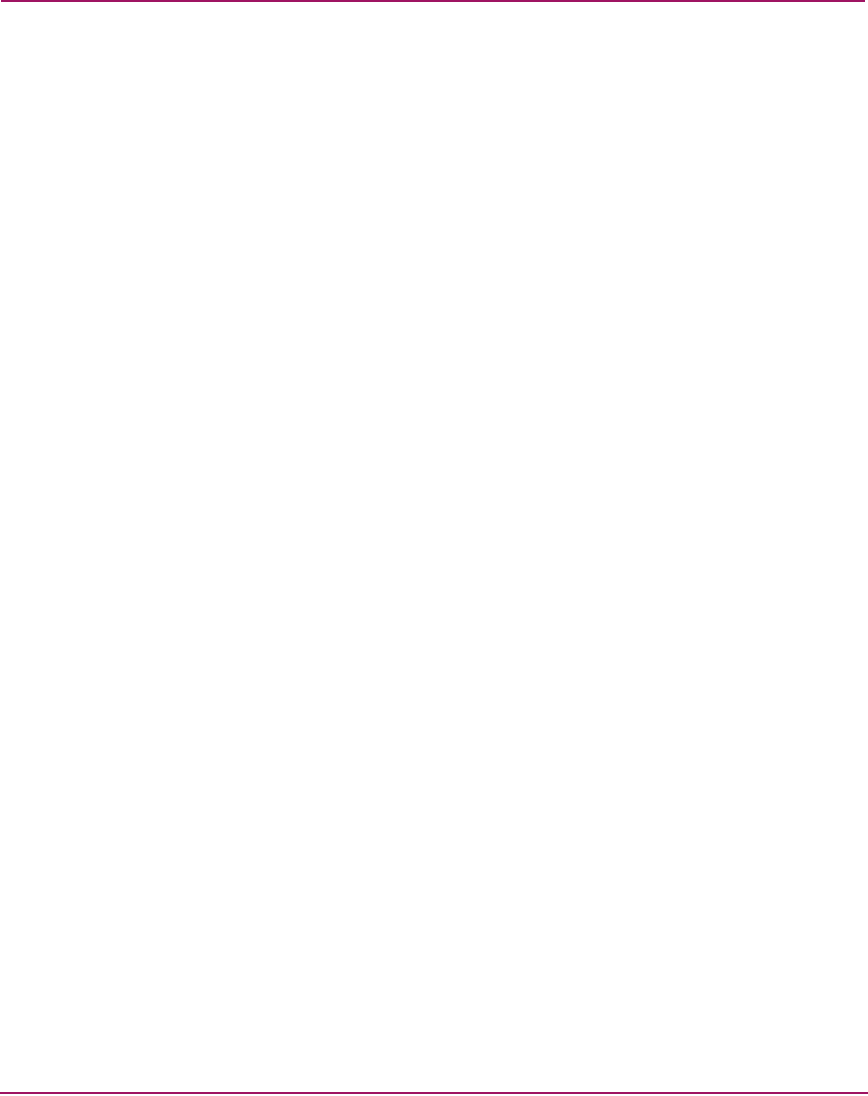
Product Management
55SAN High Availability Planning Guide
The graphical representation of the product emulates the hardware configuration
and operational status of the corresponding real product. For example, if a director
or switch is fully redundant and fully populated, this configuration is reflected in
the Hardware View.
Colored symbols display on the graphical FRUs to represent failed or degraded
status. The colors and shapes are consistent with status displays on other windows
in the HAFM and Element Manager applications. The light-emitting diodes
(LEDs) also highlight to emulate real LED operation.
When the mouse pointer is moved over a FRU in the product graphic, the FRU
border highlights in blue and a pop-up identification label displays. Mouse
selections (right- or left-click) open dialog boxes or menus that display FRU
properties or allow users to perform operations and maintenance tasks.
A menu bar at the top of the Hardware View provides Product, Configure,
Logs, Maintenance, and Help options (with associated pop-up menus) that allow
users to perform Element Manager application tasks.
An Element Manager status bar at the bottom left corner of the View window
displays colored icons (green circle, yellow triangle, red and yellow diamond, or
grey square) that indicate the status of the selected managed product. Messages
display, as required, to the right of the colored icons.










