FW V06.XX/HAFM SW V08.02.00 HP StorageWorks SAN High Availability Planning Guide (AA-RS2DD-TE, July 2004)
Table Of Contents
- SAN HA Planning Guide
- Contents
- About this Guide
- Introduction to HP Fibre Channel Products
- Product Management
- Planning Considerations for Fibre Channel Topologies
- Fibre Channel Topologies
- Planning for Point-to-Point Connectivity
- Characteristics of Arbitrated Loop Operation
- Planning for Private Arbitrated Loop Connectivity
- Planning for Fabric-Attached Loop Connectivity
- Planning for Multi-Switch Fabric Support
- Fabric Topologies
- Planning a Fibre Channel Fabric Topology
- Fabric Topology Design Considerations
- FICON Cascading
- Physical Planning Considerations
- Port Connectivity and Fiber-Optic Cabling
- HAFM Appliance, LAN, and Remote Access Support
- Inband Management Access (Optional)
- Security Provisions
- Optional Features
- Configuration Planning Tasks
- Task 1: Prepare a Site Plan
- Task 2: Plan Fibre Channel Cable Routing
- Task 3: Consider Interoperability with Fabric Elements and End Devices
- Task 4: Plan Console Management Support
- Task 5: Plan Ethernet Access
- Task 6: Plan Network Addresses
- Task 7: Plan SNMP Support (Optional)
- Task 8: Plan E-Mail Notification (Optional)
- Task 9: Establish Product and HAFM Appliance Security Measures
- Task 10: Plan Phone Connections
- Task 11: Diagram the Planned Configuration
- Task 12: Assign Port Names and Nicknames
- Task 13: Complete the Planning Worksheet
- Task 14: Plan AC Power
- Task 15: Plan a Multi-Switch Fabric (Optional)
- Task 16: Plan Zone Sets for Multiple Products (Optional)
- Index
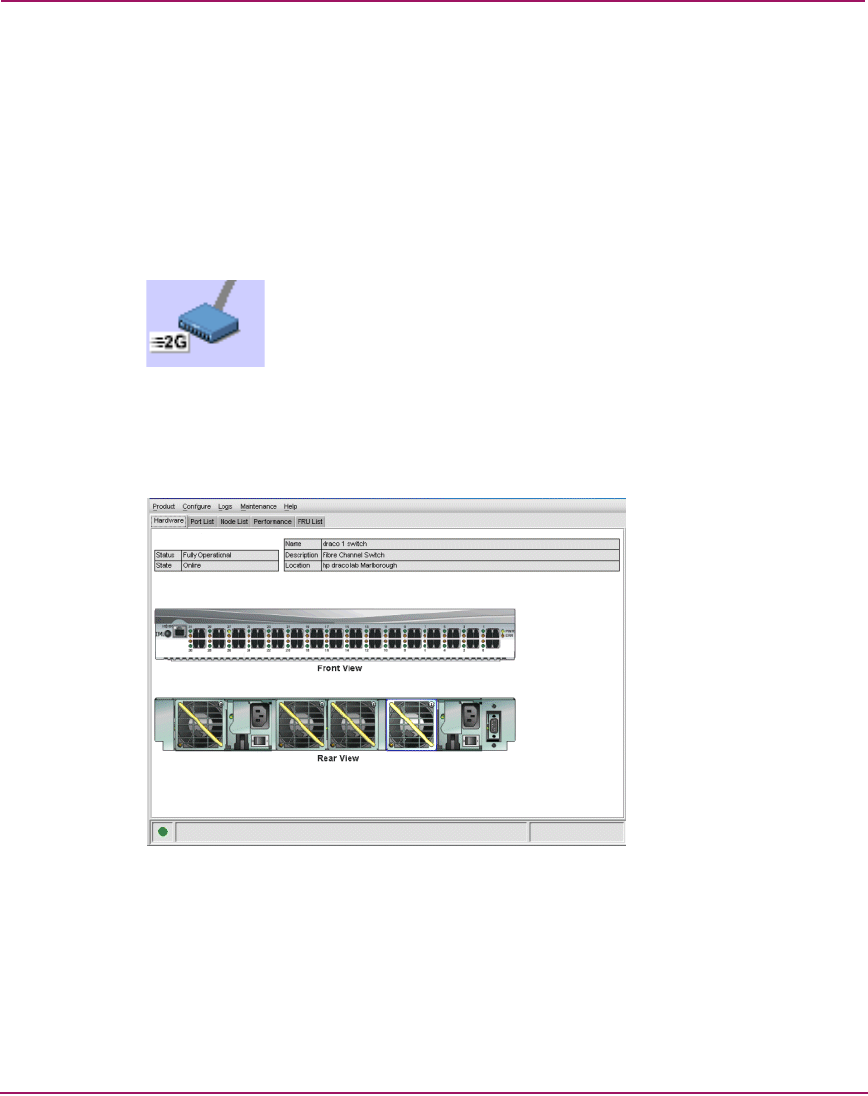
Product Management
54 SAN High Availability Planning Guide
Element Manager Application
The Element Manager application works in conjunction with the HAFM
application, and is a Java-based GUI for managing and monitoring multiple
directors or switches. The application operates locally on the HAFM appliance, or
through a network connection from a remote PC or workstation.
To open an Element Manager application, right-click the product icon (Figure 18)
at the HAFM application’s physical map, then select the Element Manager option
from the pop-up menu. The product icon for an Edge Switch is shown below.
Figure 18: Edge Switch Product Icon
When the Element Manager application opens, the last view (tab) accessed by a
user opens by default. As an example, the Hardware View (Figure 19) for the
Edge Switch 2/32 is shown below:
Figure 19: Hardware View
A Director 2/64, Director 2/140, Edge Switch 2/16, Edge Switch 2/24, or Edge
Switch 2/32 Status table displays at the top of the window, and a graphical
representation of the hardware (front and rear) displays in the center of the
window.










