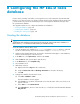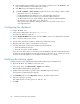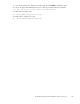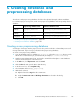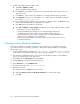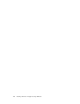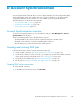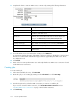HP EA software for Domino Version 2.0 Administration Guide (Second Edition)
2. Complete the form to create an LDAP ser vice connection by entering the followi ng inform ation:
Field
Description
Connection N ame
Name used to identify the LDAP connection.
Hostname
IP address of the LDAP server.
Binder user
User in the LDAP directory tree that you want to bind to. At a
minimum, the user must have read access to all users objects. For
example: cn=Administrator,cn=Users,dc=hostname,dc=com.
Binder pswd
Password of the Binder user.
Directory Server type
Type of LDAP server to which you are connecting: Lotus Domino.
Security Option
Type of LDAP security: Simple LDAP.
Port
Opens LDAP port on the LDAP server. Use port 389 for simple
authentication.
3. To test the LDAP server connection before creating it, click LDAP test.
A content pane d isplays the status of the LDAP connection. It tells you whether the connection a nd
bind are successful and the authentication types that are supported by the LDAP ser ver. Errors
are displayed in red.
4. Click Create.
5. Return to the Account Synchronization view and verify that the new LDAP server connection is listed
underLDAPServerConnectors.
Creating jobs
To crea
te a DAS job:
1. In the DAS Available Jobs area, click New JOB.
2. Name the job you are creating by entering it in the Job Name box. Click Next Step.
3. From the drop-down list, select the LDAP connection you want to use with the job.
If you need to create the LDAP connection, click Create N ew LDAP Connection and see
“Creating LDAP server connections” on page 149 for further instructions.
4. Click Next Step.
150
Account Synchr oni zation