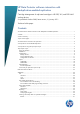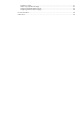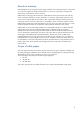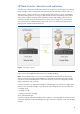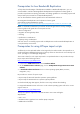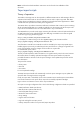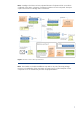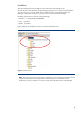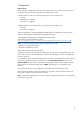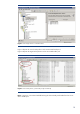HP Data Protector software interaction with deduplication enabled replication
9
Configuration
Backup devices
Before starting to configure the tape import script task on the client on which you plan to import
cartridges, make sure the following aspects are satisfactorily covered:
• Backup libraries on the source side are setup properly. This includes proper
– licensing
– deduplication is enabled
– replication is configured
• Backup libraries on the target side are setup properly. This includes proper
– licensing
– replication is configured
Follow the guidelines in the HP StorageWorks deduplication and replication solutions guide to
make sure backup data is deduplicated and replicated properly:
HP StorageWorks deduplication and replication solutions guide
Virtual Library Systems D2D Backup System
(http://bizsupport2.austin.hp.com/bc/docs/support/SupportManual/c01729131/c01729131.pdf)
Note: Consider the following aspects before using the import scripts:
• Migration of existing backup data
• Replication initialization process
This is well described in the solutions guide.
All libraries involved in the replication and tape import process must be configured properly, the
source device into the source Data Protector cell server and the target device into the target Data
Protector cell server.
It is advisable to create individual media pools first, which are associated with the backup devices
during the configuration process. You may also use the Autoconfigure Devices function in the
Devices & Media context window of the Data Protector graphical user interface (GUI) to let Data
Protector discover connected backup devices. Note: Autoconfigure is not available for File
Libraries.
Figure 4 depicts the device autoconfiguration wizard dialog in the Data Protector GUI.
After the autoconfiguration process has finished you may want to rename the devices that were
discovered to match your device naming convention.
Note: A replication target library must not be used as a regular backup device on the target side
Data Protector cell server.