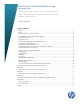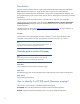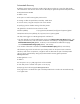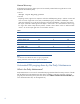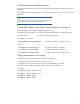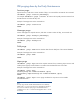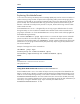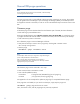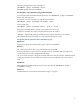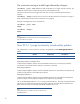HP Data Protector IDB Purge Best Practices
4
Manual discovery
A filenames purge preview status report can be manually created either using the DP CLI or the
Graphical User Interface (GUI).
• DP CLI:
omnirpt –report db_purge_preview
• DP GUI:
Reporting context, right click on “Reports” and select “Add Reporting Group.” Choose a name and
click on “Finish.” Right click on the newly created Report group, and select “Add Report.” In the
right pane select the icon to the left of “Reports on the Internal Database.” Choose a name and in
the “Type:” field select “IDB Purge Preview Report.” Click “Next.” For “Send method:” select “Log”,
for “Log to file:” select a temp directory and for “Format:” select “ASCII.” Click on “Add” and then
“Finish.” To run the report right click on it and select “Preview.”
Table 1.
Client
# Filename
# Est. Obs
Est. Durat
alpha.xxxx.com
110
30
23
beta.xxxx.com
481
87
100
delta.xxxx.com
80
0
16
gamma.xxxx.com
0
0
0
zeta.xxxx.com
122
42
25
eta.xxxx.com
17
0
3
theta.xxxx.com
506
134
105
Note:
You either have to be added to the Admin user group or granted the
reporting, notifications, and event Log user right to run the report.
Automated IDB purging done by the Daily Maintenance
What is the Daily Maintenance?
Daily Maintenance runs a series of commands that purge obsolete data from many sections of the DP
IDB. By default, the Daily Maintenance takes place at midday (12:00 Hrs.) each day. It does not
purge all parts of the IDB, just the parts that can be done
without exclusive access to the IDB. (For
more information about this, see the Appendix A.)