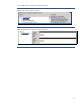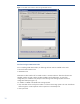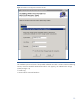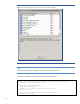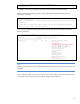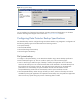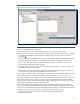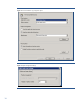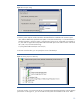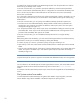HP Data Protector 6.2 software integration with HP 3PAR Storage System
20
sure that the file systems all reside on the 3PAR Storage System. If the file system does not reside on
the disk array, the backup session will fail.
In the next wizard window, it is possible to specify the media drive where the backup should be
stream to. Ensure that the selected backup device is configured to be accessed from the backup host.
If this is not the case, the data will be transferred over the LAN to the server from where backup
device/drive is accessible.
If it is required to create the virtual volumes only without streaming their content to the media, you can
skip this window. Be aware that you will not be able to restore data from this type of backup using
Data Protector.
In the next wizard window, you can specify some additional backup specification options like:
• Protection time for the media based backup. Backups made to media will be protected for the
specified time. This protection period does not affect the rotation policy that is set in the replica
management settings (see Figure 17).
• Pre- and post-executable scripts. These scripts will be executed before making the virtual copy and
immediately after. These scripts can be used to perform additional tasks on the application server
just before and immediately after replicas are created.
In the next wizard window, you can schedule the backups that will be run using this backup
specification.
Before being able to start the backup, you must save the backup specification first. After the backup
specification is saved, you can start the backup by clicking Start Backup.
A window will pop up in which it is possible to specify which type of backup to run:
• Tape backup: In this case, Data Protector streams all data from the created replicas to the selected
media.
• Disk only (non-restorable session): If this option is selected, Data Protector will not stream data to the
media. This option is available only in case that the option Keep the replica after the backup is
selected (see
Figure 16).
Note
Only full backup of file systems is supported. Incremental and differential backups are not supported!
For more details on all available options for backup specification creation, refer to the Data Protector
Integration Guide for Microsoft Virtual Shadow Copy Service listed in the For more information
section.
An example of the file system backup-session report can be found in Appendix B: File System Backup
section.
File System restore from media
To restore data that has been backed up using MS Volume Shadow Copy Integration, select MS
Volume Shadow Copy Writers subfolder in the Restore Objects tree (see
Figure 20).