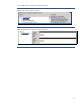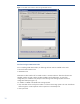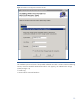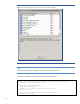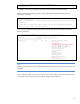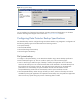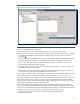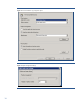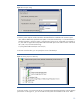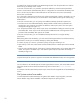HP Data Protector 6.2 software integration with HP 3PAR Storage System
17
Figure 15: Configuring MS Volume Shadow Copy transportable backup
On the next wizard window, it is possible to select several options that are specific to the Volume
Shadow Copy Integration (see Figure 16):
• Application system: server on which the application, in our case, file system, resides.
• Backup system: server from which streaming to media will be performed. On this server, in addition
to the MS Volume Shadow Copy Integration, the Media Agent component must be installed
(see
Figure 7).
• Keep the replica after the backup: if this option is selected, Data Protector will keep created virtual
copy after the backup. All additional metadata information about the backup will also be. This
allows Data Protector to be able to export and mask these copies on demand to any arbitrary
system that has 3PAR VSS Provider configured.
• Track the replica for instant recovery option has to be kept unselected since instant recovery is not
supported with 3PAR Storage System.
• Replica type must be set to Differential (Snapshot) since 3PAR VSS Provider supports creating of
virtual copies only. If the Plex option is selected, the session will fail.
If Data Protector is to keep replicas after backup, it is possible to select the number of different copies
to keep. Click Settings in the Replica management section (see
Figure 17). In this window, it is
possible to specify how many replicas will be kept by selecting the appropriate number of replicas to
rotate. Other options on this window are specific to HP StorageWorks EVA. Note that that 3PAR
Storage System is able to create maximum 128 writable virtual copies from the same source virtual
volume when specifying the number of replicas to rotate.
Data Protector offers the possibility that virtual copies created during backup, stay exported and
mounted on the backup host. Volumes on the replicas can be mounted on the backup server in either
read-only or in the read/write mode. By clicking Mount options Setting, an additional set of options is
available (see
Figure 18). In this window it is possible to set following two options:
• Change the root directory where replicas will be mounted on the backup host.
Default value is c:\mnt.