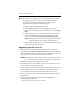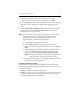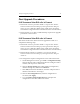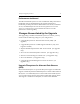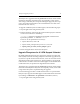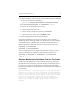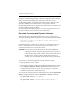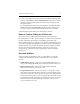HP StorageWorks Clustered Gateway (server/software bundle) 3.6.1 Windows Storage Server Edition upgrade guide (AG515-96012, September 2008)
Chapter 2: Upgrade procedure 10
NOTE: The drive letter assignment may have changed on the node that
was upgraded to 3.6.1. To restore the original drive letters
assigned to the filesystems and dynamic volumes on the
upgraded node, complete the following steps:
a. Open the HP CFS Management Console.
b. Click the Filesystems tab on the Management Console.
c. Right-click one of the filesystems in the list, and select Assign
Path.
d. When prompted to select a drive letter from the drop-down
menu, click OK. This selects the default drive letter in the
drop-down list. (Do NOT change the default drive letter.)
NOTE: The default drive letter that is assigned will be the same
as the drive letter on the other node in the cluster.
e. Repeat the procedure (steps a – d) on the upgraded node for all
filesystems present in the cluster.
Upgrading from 3.6.0 to 3.6.1
1. Boot the system using the HP Clustered Gateway 3.6.1 WSS x64
upgrade DVD and delete any logical drives that currently exist. Make
sure no default logical drives are created. This enables the creation of a
new partition set to be used by the CGW 3.6.1 software.
WARNING: Deleting the drives erases all data on the drives. Any local
data should be backed up prior to this step to avoid data loss.
2. Complete the quick restore (QR) of the machine.
3. After the quick restore is complete, log in to the machine and accept
the 3.6.1 End User License Agreement.
4. Restore the network and hostname settings on the system as they were
before upgrading the system. Update the /etc/hosts file as before or
copy the /etc/hosts from any of the working nodes in the cluster.
5. Restore the Fibre Channel connections that were disabled in the pre-
upgrade steps.
6. If you are using multi-pathing software, install appropriate
multipathing software from
‘C:\hpnas\Components\SANconnect\MPIO’.