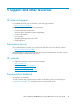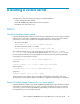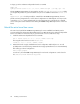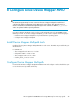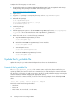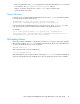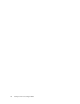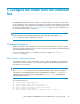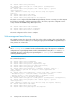HP StorageWorks X5500 Network Storage Gateway for Linux setup guide (AP811-96003, October 2009)
Complete the following steps on each server:
1. Download the HP Device Mapper Multipath Enablement Kit for HP StorageWorks Disk Arrays
4.2.0 package. The package is available at the following location:
http://www.hp.com/go/devicemapper
2. Login as root.
3. Copy the tar package to a temporary directory such as /tmp/HPDMmultipath.
4. Unbundle the package:
# cd /tmp/HPDMmultipath
# tar –xvzf HPDMmultipath-4.2.0.tar.gz
# cd HPDMmultipath-4.2.0
5. Install the package:
# ./INSTALL
6. Add the appropriate options to the HP X5500 Storage Gateway for Linux /etc/opt/hpcfs/
fc_pcitable file as described below under “Update the fc_pcitable file.”
7. Either reboot the server or run the following commands:
a. Stop HP X5500 Storage Gateway for Linux:
# /etc/init/pmxs stop
b. Unload the HP X5500 Storage Gateway for Linux modules:
# /etc/init/pmxs unload
c. Start multipath services:
# /etc/init.d/multipathd start
d. Restart HP X5500 Storage Gateway for Linux:
# /etc/init/pmxs start
Update the fc_pcitable file
Update the entry for your Fibre Channel Adapter device driver as described below.
Format of the fc_pcitable file
The /etc/opt/hpcfs/fc_pcitable file contains entries only for the drivers installed on your
system. By default, the entries in the file are commented out, as indicated by the comment character
(#). The file is used only if you add a new entry to the file or modify a default entry (by removing the
comment character and then changing the appropriate values).
Each line in the file contains six fields, as shown in the following example for the default qla2x00
driver:
0x1077 0x2200 qla2x00 scsi "" QLogic 2200 Adapter
The fields contain the following information:
• Vendor ID.
• Device ID.
• Driver name. Do not include .o in the name.
Configure Linux Device Mapper MPIO46