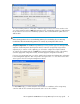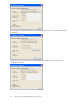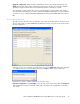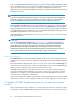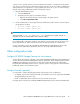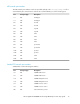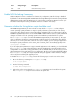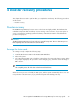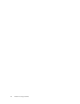HP StorageWorks X5500 Network Storage Gateway for Linux setup guide (AP811-96003, October 2009)
If you are using Web Management-based fencing, you may be asked for additional information about
each server. Based on the entries you made on the SAN & Fencing tab, the information can include
any or all of the following: the vendor/type for the Remote Management Controller, the IP
address/hostname of the Remote Management Controller, the username and password for the Remote
Management Controller.
NOTE:
If you are using Web Management-Based fencing, you should now verify that the remote management
controller is configured correctly. See “Test the fencing configuration,” below for more information.
Do not start HP X5500 Storage Gateway for Linux until you have completed the verification.
Start HP X5500 Storage Gateway for Linux on the remaining servers. The servers to which you exported
the configuration will still be selected in the Address column. Click Start Service to start HP X5500
Storage Gateway for Linux on those servers. As each server is started, a status message will appear
in the Last Operation Progress column. (If you are using Web Management-Based fencing, also start
HP X5500 Storage Gateway for Linux on the first server.)
When HP X5500 Storage Gateway for Linux is running on all of the servers, you can close the Server
Configuration window.
IMPORTANT:
If you installed the Performance Dashboard (mxsperfmon-3.7.0), alert messages referring to
adminfs, the administrative filesystem, will appear on the Management Console when HP X5500
Storage Gateway for Linux starts on the servers. This filesystem is required by the Performance
Dashboard and the HP X5500 Storage Gateway for Linux replication feature. See “Create the
administrative filesystem” in the
HP StorageWorks X5500 Network Storage Gateway for Linux File
Serving Software administration guide
for information about setting up the filesystem.
Test the fencing configuration
The Test Fencing button on the Cluster-Wide Configuration tab can be used to verify that the fencing
configuration is correct for each server. This feature is particularly useful for Web management-based
fencing.
On the Cluster-Wide Configuration tab, select one or more servers to test and click Test Fencing. (You
cannot select the server being used to connect to the Management Console. Also, HP X5500 Storage
Gateway for Linux cannot be running on the server that you want to test.)
HP X5500 Storage Gateway for Linux then fences the servers in accordance with the method you
specified on the SAN & Fencing tab. If the correct server is not fenced, you will need to check the
configuration. For example, if you specified a pattern for the Remote Management Controller, the
server may not be configured to use that pattern.
If an incorrect hostname or IP address was specified for the Remote Management Controller associated
with the server, export the cluster configuration to that server and then supply the correct information.
9. Configure HP X5500 Storage Gateway for Linux for public versus private
network
After a cluster has been formed, configure it to correctly use the private network for intra-cluster network
communication. The HP X5500 Storage Gateway for Linux software does not identify which network
Set up HP X5500 Storage Gateway for Linux solutions34