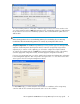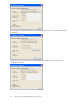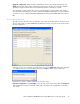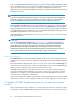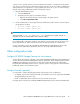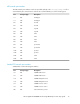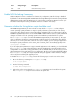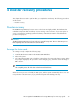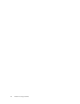HP StorageWorks X5500 Network Storage Gateway for Linux setup guide (AP811-96003, October 2009)
Apply the configuration. When you have completed the entries on the Storage Settings tab, click
Apply (at the bottom of the Cluster Configuration window). You will then see a message stating the
operation will erase all of the data on the membership partitions. Click Yes to continue.
The configuration is then saved to the server you specified for the connection at the start of step 8.
You will then be asked whether you want to start the HP X5500 Storage Gateway for Linux software
on that server. If you configured Web Based Management Fencing, answer No. Otherwise, answer
Yes.
Cluster-Wide Configuration tab
This tab is used to export the cluster configuration to the other servers that will be in the cluster. It can
also be used to start or stop HP X5500 Storage Gateway for Linux on specific servers and to test the
fencing configuration.
Select the servers to be configured. To specify the first server, click Add Server and type the hostname
or IP address of the server on the IP Entry form. Then click OK to add the server to the cluster.
Repeat this procedure to add the remaining servers to the cluster.
Export the configuration. Click Select All to select all of the servers in the cluster. Then click Export To.
The Last Operation Progress column will display status messages as the configuration is exported to
each server.
HP StorageWorks X5500 Network Storage Gateway for Linux setup guide 33