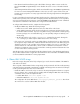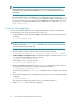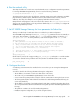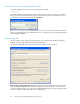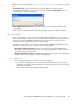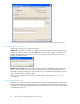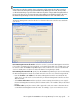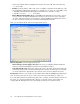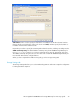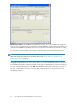HP StorageWorks X5500 Network Storage Gateway for Linux setup guide (AP811-96003, October 2009)
and server2 and their Remote Management Controllers are server1-iLO and server2-iLO, enter
-iLO as the suffix.
• IP Delta. Specify the delta to add to each server’s IP address to determine the IP addresses of the
associated Remote Management Controllers. For example, if your servers are 1.255.200.12 and
1.255.200.15 and their Remote Management Controllers are 1.255.201.112 and
1.255.201.115, enter 0.0.1.100 as the delta.
• Remote Management Controller Access. HP X5500 Storage Gateway for Linux needs to log into
a user account on the Remote Management Controller in order to fence the server. Specify the
user name and password for the account that you want HP X5500 Storage Gateway for Linux to
use. The account must currently exist on the Remote Management Controller.
Next, go to the Advanced tab and select the appropriate options.
Shared configuration. Select the appropriate options.
• Vendor and type selections apply to all servers. This option is enabled by default. Disable this
option if your Remote Management Controllers are from different vendors.
• Login shared by all servers. Check this option if all servers in the cluster will be sharing the login
account that you specified on the Remote Management Controller tab. If the login is not shared,
you will be asked for the appropriate logins when the other servers are added to the cluster.
Fencing action. When a server needs to be restricted from the SAN, HP X5500 Storage Gateway for
Linux can either power-cycle the server or shut it down. Select the method that you want to use.
If you have Fibre Channel-connected storage and want to configure your Fibre Channel switches into
the cluster, go to the Switch Information tab. (This step is optional; however, if the switches are
configured the HP Management Console can display the switch ports used by the SAN.)
Set up HP X5500 Storage Gateway for Linux solutions28