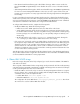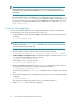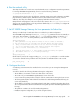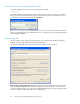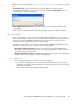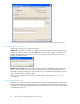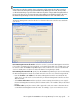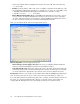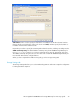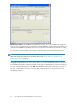HP StorageWorks X5500 Network Storage Gateway for Linux setup guide (AP811-96003, October 2009)
Connect to the cluster using the Management Console
To start the Management Console, execute the following command:
$ mxconsole
On the HP X5500 Storage Gateway for Linux Connect window, type the host name or IP address of
the server in the “Connect to” field. Then click on the down-arrow on the Connect button. You will
see two options: Connect and Configure. Click Configure.
The mxconsole asks for a user/password pair when you connect the first time, then notes that the
cluster is not configured. You are prompted with a choice to configure the cluster. Select the appropriate
button: Yes, No, or Cancel.
General settings tab
On the Configure Cluster window, specify information on the tabs in this order: General Settings,
SAN & Fencing, Storage Settings, Cluster-Wide Configuration.
The General Settings tab asks for general information needed for cluster operations.
Enter a name or description for this cluster. The cluster name or description appears on the title bar
of the HP X5500 Storage Gateway for Linux Management Console. The name or description can
contain up to 80 characters. If you will be using a third-party manager, the name/description will be
sent to the manager to help identify the source of SNMP traps.
Set up HP X5500 Storage Gateway for Linux solutions24