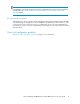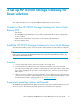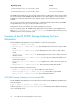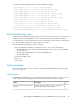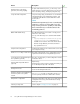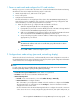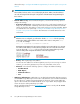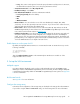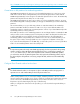HP StorageWorks X5500 Network Storage Gateway for Linux setup guide (AP811-96003, October 2009)
1. Power on each node and configure the iLO card interface
One by one, power on each node in the cluster. You will need information from the HP Pre-Planning
Worksheet for this task. Complete the following steps for each node:
1. Attach a keyboard, mouse, and monitor to the system.
2. Power on the system.
3. Configure the iLO card interface.
The iLO card interface is an integral part of the solution. The HP X5500 Storage Gateway for
Linux software uses the capabilities of the card to do server-based fencing. Configure the card
with an IP address, user name, and password that is used later.
a. When the system boots up, configure the iLO card interface as follows:
i. When the Integrated Lights Out line is displayed, press F8.
ii. If prompted for a password, locate the default password on the iLO on the tag attached
to the front of the HP X5500 Storage Gateway for Linux server.
iii. Add a user called HPCFS and a password. Refer to the Integrated Lights Out document-
ation included with the HP X5500 Storage Gateway for Linux server.
iv. Set up networking using either a static IP address or DHCP using long-term leases, as
appropriate for your network.
NOTE:
The iLO network address needs to be accessible from your public network in order to
administrate the server.
v. Choose File > Exit to continue booting the system.
2. Configure basic node settings (password, networking, display)
When the node boots for the first time, it will automatically enter a YaST configuration screen. This is
the standard YaST tool that is part of SuSE Linux. From this point, basic system configuration information
can be entered. You can configure the following items:
NOTE:
For each screen, be sure to read the help text on the left hand side of each screen. This information
has been specifically crafted to guide you through the required steps.
• Password for the System Administrator 'root'—Enter a root password.
• Hostname—Enter the server's hostname and domain name.
• Network Configuration
• Firewall—In the Service Start box, select either When booting or Manually.
• Network Interfaces—Configure the NICs.
One of the NICs is pre-configured as a DHCP. Select the interface to configure and click Edit.
The other NICs have no configuration. Use the Configure… button in the Network cards to
configure this section of the screen.
Use the information from the HP Pre-Planning Worksheet to configure the network connections
on the server. Be sure to correctly configure the physical networks, both public and private, as
HP StorageWorks X5500 Network Storage Gateway for Linux setup guide 17