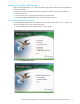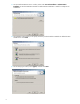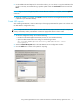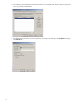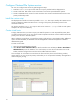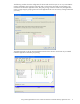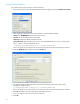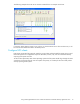HP StorageWorks Using Hummingbird Maestro Server with the HP Windows Clustered Gateway Application Notes (432208-001, October 2006)
12
Create Service Monitors
You need to create a service monitor on each virtual host.
1. Select the virtual host on the HP CFS Management Console, right-click, and select Add service monitor.
2. Select
CUSTOM as the monitor type and complete the remaining fields as follows:
Name: Enter HUMNFSServer as the name of the monitor.
Timeout: Accept the default value (60 seconds).
Frequency: Accept the default value (60 seconds).
User probe script: Enter the following line. If you have installed Windows or CFS in a location other
than c:, replace c: with the appropriate drive.
c:\windows\system32\cscript.exe c:\scripts\nfsmon.vbs
Be sure to specify the .exe extension for cscript. The script will not execute if the extension is omitted.
3. Click the Advanced button, and then select the Scripts tab.
4. You need to specify the Start and Stop scripts. Enter the following line for both scripts, where c:
specifies the installation drive.
c:\windows\system32\cscript.exe c:\scripts\nfsmon.vbs
Be sure to specify the .exe extension for cscript. The script will not execute if the extension is omitted.
5. Enter 60 (seconds) in the timeout field for the Start and Stop scripts.
Be sure to create a service monitor for each virtual host.
6. Click OK.