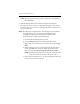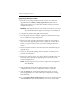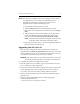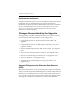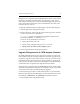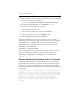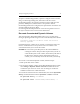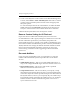HP StorageWorks Clustered Gateway (server/software bundle) 3.6.1 Windows Storage Server Edition upgrade guide (AG515-96012, September 2008)
Chapter 2: Upgrade procedure 16
To replace a membership partition, open the Configure Cluster window
and go to the Storage Settings tab, which shows the size of each
membership partition. If a partition contains less than 1 GB, select the
partition, click Replace, and then select a new partition. If three
membership partitions are configured, the replacements can be done one-
at-a-time while the cluster is online.
See “Manage Membership Partitions” in the HP StorageWorks Clustered
File System Administration Guide for more information.
Re-create Concatenated Dynamic Volumes
After the upgrade to HP Clustered File System 3.6.1, you will see log
messages reporting the following for each concatenated dynamic volume:
DynvolWarn: psvXX has old device format and should be
manually upgraded.
Until these dynamic volumes are re-created, you will not be able to use
the new volume disaster recovery feature. You can continue to use
concatenation when you re-create the volume.
CAUTION: Be sure to back up the filesystem on the volume before re-
creating the volume. This procedure requires that you also re-
create the filesystem on the volume, which destroys all data on
the filesystem. After the volume and the filesystem are re-
created, you can manually restore the data from your backup.
To re-create a concatenated dynamic volume, take these steps:
1. Back up the data on the volume.
2. Re-create the dynamic volume. On the HP CFS Management Console,
select Storage > Dynamic Volume > Recreate and then choose the
volume that you want to re-create. You can change or reorder the
subdevices used for the volume if desired.
To re-create the volume from the command line, first run the dynvolume
destroy command and then run the dynvolume create command.
mx dynvolume destroy <volumeName>
mx dynvolume create <subDeviceName,subDeviceName,...>