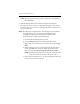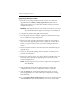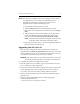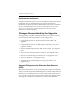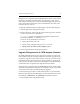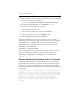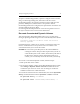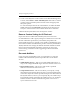HP StorageWorks Clustered Gateway (server/software bundle) 3.6.1 Windows Storage Server Edition upgrade guide (AG515-96012, September 2008)
Chapter 2: Upgrade procedure 14
The filesystem is upgraded with the psfscheck command, which enables
this feature internally on the filesystem. Consequently, a brief, cluster-
wide outage of the filesystem is required during the upgrade. (If 8.3 sup-
port is also needed, both features can be enabled at the same time as de-
scribed in the next section.)
To upgrade a PSFS filesystem for ADS support, take the following steps:
1. Stop all applications using the filesystem.
2. Run the following command at the Command Prompt (the command
is shown on two lines for readability):
%SystemDrive%\Program Files\Hewlett-Packard\HP Clustered File
System\bin\psfscheck -e enableads <device>
The device can be specified in several ways:
• By the drive letter, such as X:
• By the mount point (junction), such as C:\san\vol2
• By the psd or psv name, such as psd2p2 or psv3
3. Restart the applications that use the filesystem.
Upgrade Filesystems for 8.3 SFN Support If Needed
By default, PSFS filesystems do not support the creation of 8.3 short file
names (SFN) and name tunneling. Filesystems should be upgraded only
if you have a specific need for these features, as the use of 8.3 files causes
degradation in filesystem performance. The degradation is proportional
to the number of 8.3 files created. If 8.3 SFN support is later disabled but
8.3 filenames exist, the performance degradation will continue.
The filesystem is upgraded with the psfscheck command, which enables
the feature internally in the filesystem. Consequently, a brief, cluster-wide
outage of the filesystem is required during the upgrade.
Use the following procedure to enable these features on a specific PSFS
filesystem. (8.3 support and ADS support can be enabled at the same time
by including -e enableads on the psfscheck command line, below.)
1. Stop all applications using the filesystem.