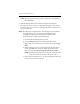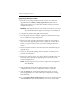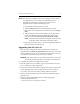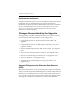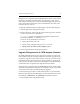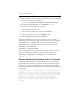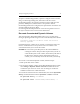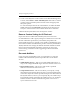HP StorageWorks Clustered Gateway (server/software bundle) 3.6.1 Windows Storage Server Edition upgrade guide (AG515-96012, September 2008)
Chapter 2: Upgrade procedure 8
NOTE: When prompted, "Do you want to replace the existing files?,"
click Yes to all.
8. Start the Management Console. When prompted "The HP CFS
Management console service is configured but might not be started.
Would you like to start it now?," click Yes. This will start HPCFS 3.6.1
service on the node.
NOTE: The drive letter assignment may have changed on the node that
was upgraded to 3.6.1. To restore the original drive letters
assigned to the filesystems and dynamic volumes on the
upgraded node, complete the following steps:
a. Open the HP CFS Management Console.
b. Click the Filesystems tab on the Management Console.
c. Right-click one of the filesystems in the list, and select Assign
Path.
d. When prompted to select a drive letter from the drop-down
menu, click OK. This selects the default drive letter in the
drop-down list. (Do NOT change the default drive letter.)
NOTE: The default drive letter that is assigned will be the same
as the drive letter on the other node in the cluster.
e. Repeat the procedure (steps a – d) on the upgraded node for all
filesystems present in the cluster.