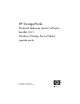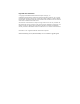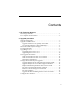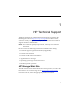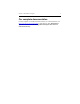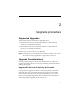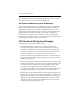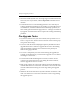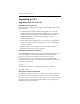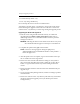HP StorageWorks Clustered Gateway (server/software bundle) 3.6.1 Windows Storage Server Edition upgrade guide (AG515-96012, September 2008)
Chapter 2: Upgrade procedure 7
• The files directly under \conf
•The \conf\debug subdirectory
Do not back up the mounts and licenses subdirectories.
You will have to back up the \conf directory of each node in the cluster
before initiating the upgrade of that node. You will have to restore the
contents of the \conf directory at a later stage during the upgrade process.
Upgrading the Node with Highest IP
1. Boot the server using the HP Clustered Gateway 3.6.1 WSS x64
upgrade DVD and delete existing logical drives. Make sure no
default logical drives are created. This enables new drive partition
settings in CGW 3.6.1.
WARNING: Deleting the drives erases all data on the drives. Any local
data should be backed up prior to this step to avoid data loss.
2. Complete the quick restore (QR) of the machine.
NOTE: If the error message appears during the QR process,
"PartitionAndFormat: CreatePartition: failed to create partition…",
restart the QR process.
3. After the quick restore is complete, log in to the machine and accept
the 3.6.1 End User License Agreement.
4. Restore the same network and hostname settings on the system as
they were before upgrading the system. Update the /etc/hosts file as
before or copy the /etc/hosts from any of the working nodes in the
cluster.
5. Restore the Fibre Channel connections that were disabled in the pre-
upgrade steps.
6. If you are using multi-pathing software, install it according to product
documentation.
7. Restore the contents of the \conf directory. This directory was backed
up before starting the upgrade process (see "Back up the Cluster
Configuration").