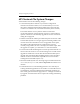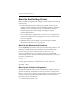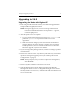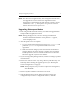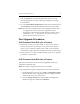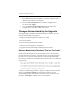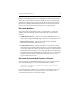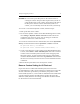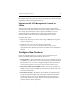HP StorageWorks Clustered Gateway (server/software bundle) 3.6.0 Windows Storage Server Edition Upgrade Guide (5697-7456, April 2008)
Chapter 2: Upgrade procedure 13
CAUTION: Be sure to back up the filesystem on the volume before re-
creating the volume. This procedure requires that you also re-
create the filesystem on the volume, which destroys all data on
the filesystem. After the volume and the filesystem are re-
created, you can manually restore the data from your backup.
To re-create a concatenated dynamic volume, take these steps:
1. Back up the data on the volume.
2. Re-create the dynamic volume. On the HP CFS Management Console,
select Storage > Dynamic Volume > Recreate and then choose the
volume that you want to re-create. You can change or reorder the
subdevices used for the volume if desired.
To re-create the volume from the command line, first run the dynvolume
destroy command and then run the dynvolume create command.
mx dynvolume destroy <volumeName>
mx dynvolume create <subDeviceName,subDeviceName,...>
3. Create a new filesystem on the volume. On the HP CFS Management
Console, select Cluster > Add > Add Filesystem. Select the re-created
volume on the Create Filesystems window and set the appropriate
filesystem options. To create the filesystem from the command line,
use either the mx fs create command or the psfsformat command. See
the HP Clustered FileSystem Administration Guide for details about these
commands.
4. Restore the filesystem data to the new dynamic volume.
Remove Custom Setting for GcTrimLevel
In previous releases of HP Clustered File System, there have been
recommendations to add a registry setting for GcTrimLevel to restrict the
amount of Windows pool memory consumed by the product. In HP
Clustered File System 3.6, a new tunable GcTrimMax has been added that
caps the maximum number of FCBs that the product will cache (the
default is 10,000). With the new settings, the defaults should be suitable
for all but the most unusual workloads.