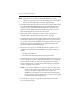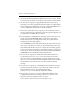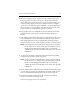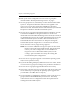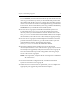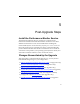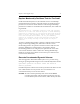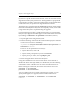HP StorageWorks Clustered File System (software-only) 3.6.1 Windows Storage Server Edition upgrade guide (T4422 - 96001, August 2008)
Chapter 5: Post-Upgrade Steps 36
if you have a specific need for these features, as the use of 8.3 files causes
degradation in filesystem performance. The degradation is proportional
to the number of 8.3 files created. If 8.3 SFN support is later disabled but
8.3 filenames exist, the performance degradation will continue.
The filesystem is upgraded with the psfscheck command, which enables
the feature internally in the filesystem. Consequently, a brief, cluster-wide
outage of the filesystem is required during the upgrade.
Use the following procedure to enable these features on a specific PSFS
filesystem. (8.3 support and ADS support can be enabled at the same time
by including -e enableads on the psfscheck command line, below.)
1. Stop all applications using the filesystem.
2. Run the following command at the Command Prompt (the command
is shown on two lines for readability):
%SystemDrive%\Program Files\MatrixServer\bin\psfscheck -e
enable8dot3 <device>
The device can be specified in several ways:
• By the drive letter, such as X:
• By the mount point (junction), such as C:\san\vol2
• By the psd or psv name, such as psd2p2 or psv3
3. Restart the applications that use the filesystem.
Using the extended character set in 8.3 file names can be allowed or
disallowed cluster-wide. (By default, it is disallowed.) Use the following
commands to allow or disallow the use of the extended character set.
Before running the commands, be sure that the volume is not in use.
psfscheck -e allowextchar
psfscheck -e disallowextchar
You can combine options in a single command. For example, you can
specify ADS support, 8.3 support, and the extended character set:
psfscheck -e enableads -e enable8dot3 -e allowextchar
<device>