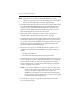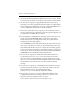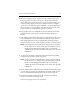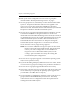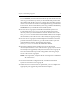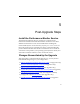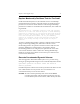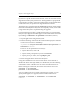HP StorageWorks Clustered File System (software-only) 3.6.1 Windows Storage Server Edition upgrade guide (T4422 - 96001, August 2008)
Chapter 4: Non-Rolling Upgrades 31
To run mxcheck, insert the HP Clustered File System CD into the CD
drive or go to the directory where you downloaded the product and
then double-click the file mxcheck.exe. Output from the utility appears
on the screen and is also written to the Application Log section of the
Event Viewer. We recommend that you fix any problems identified by
mxcheck before you install HP Clustered File System.
28. On each server in group B, install HP Clustered File System 3.6.1.
Locate the file MxS_3.6.1.<xxxx>.msi on the product CD or in the
directory where you downloaded the software. Double-click on the
MxS_3.6.1.<xxxx>.msi file and run the Installation Wizard. To complete
the installation, reboot the servers as directed by the popup message.
29. On each server in group B, install FS Option for Windows. Insert the
product CD into the CD drive or go to the location where you have
downloaded the software. Then double-click the file
MxFS_3.6.0.<xxxx>.msi and run the Installation Wizard.
30. Open the Configure Cluster window (if you are not already
connected) and connect to one of the servers in group A (a server that
has already been upgraded). Verify that all of the servers in group B
have rebooted and then export the configuration from the group A
server to the servers in group B.
NOTE: If an export fails, verify that the FC switch ports are enabled for
all of the servers.
31. On the Cluster Wide Configuration tab, start HP Clustered File
System on all of the servers in group B.
32. When all servers in the cluster are operational, you can complete the
appropriate post-upgrade steps described in Chapter 5.