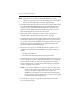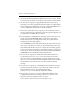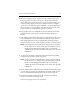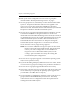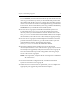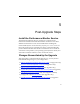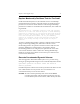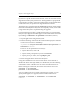HP StorageWorks Clustered File System (software-only) 3.6.1 Windows Storage Server Edition upgrade guide (T4422 - 96001, August 2008)
Chapter 4: Non-Rolling Upgrades 29
14. Open the Configure Cluster window. On the console for the server
being upgraded, select Start > Programs > HP StorageWorks CFS >
CFS Configuration Utility. Answer no if you are asked whether you
want to start the cluster on the server and then select the configure
option. If you are asked for login credentials, enter the credentials for
the server that you are upgrading. Then click the down arrow on the
Connect button to see the options and select Configure.
15. For upgrades from 3.4.x, install the new license file. On the General
Settings window, select Change License File and install the new
license.
16. Click Apply on the bottom of the Cluster Configuration window. (You
may be prompted to reenter the Administrative password. You can
click Apply again if necessary to redisplay the password prompt.)
Answer No when you are asked whether you want to start the cluster.
NOTE: If the Apply fails, verify that the FC switch ports are enabled
for all of the servers. If the switch ports are enabled, check the
Windows Disk Management MMC snap-in to determine
whether the node can see the disks on the SAN. Also check the
HBA driver.
17. Go to the Cluster Wide Configuration tab and export the updated
configuration to all other servers in group A.
NOTE: If the export fails, verify that the FC switch ports are enabled
for all of the servers. If the switch ports are enabled, check the
Windows Disk Management MMC snap-in to determine
whether the node can see the disks on the SAN. Also check the
HBA driver.
18. On the Cluster Wide Configuration tab, stop HP Clustered File System
on each server in group B. Also disable the HP Clustered File System
service on the Microsoft Management Console Services snap-in.
19. On the Cluster Wide Configuration tab, start HP Clustered File
System on all of the servers in group A.
The servers in group A are now operational.