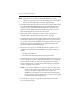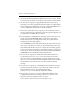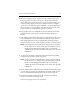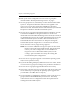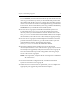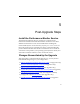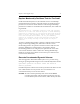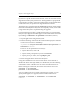HP StorageWorks Clustered File System (software-only) 3.6.1 Windows Storage Server Edition upgrade guide (T4422 - 96001, August 2008)
Chapter 4: Non-Rolling Upgrades 28
7. If you will be adding third-party MPIO software to the cluster, install
it on each server in group A according to the product documentation.
8. On each server in group A, upgrade HBA drivers if necessary. In
particular, if you have upgraded to Windows 2003, you will probably
need to install a new HBA driver. (For a list of supported HBA drivers,
see the compatibility information on the HP Web site.)
9. If necessary, reboot the servers in group A. (You will need to reboot
the servers if this step is required by an operating system upgrade or if
you installed a new HBA driver in step 8.)
10. If you upgraded or reinstalled the operating system on the servers in
group A, run the HP mxcheck utility on the servers. This utility
verifies that the server’s configuration meets the requirements for
running HP Clustered File System.
To run mxcheck, insert the HP Clustered File System CD into the CD
drive or go to the directory where you downloaded the product and
then double-click the file mxcheck.exe. Output from the utility appears
on the screen and is also written to the Application Log section of the
Event Viewer. We recommend that you fix any problems identified by
mxcheck before you install HP Clustered File System.
11. On each server in group A, install HP Clustered File System 3.6.1.
Locate the file MxS_3.6.1.<xxxx>.msi on the product CD or in the
directory where you downloaded the software. Double-click on the
MxS_3.6.1.<xxxx>.msi file and run the Installation Wizard. To complete
the installation, reboot the servers when directed by the popup
message.
12. On each server in group A, installFS Option for Windows. Insert the
product CD into the CD drive or go to the location where you have
downloaded the software. Then double-click the file
MxFS_3.6.0.<xxxx>.msi and run the Installation Wizard.
13. On each server in group A, restore the HP Clustered File System
configuration that you saved in step 2. Be sure to copy the \conf
directory back to its original location: %Program
Files%\Hewlett-Packard\HP Clustered File System\conf.