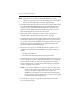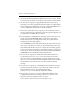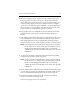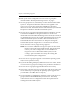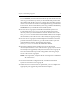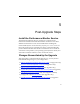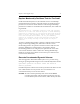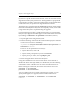HP StorageWorks Clustered File System (software-only) 3.6.1 Windows Storage Server Edition upgrade guide (T4422 - 96001, August 2008)
Chapter 4: Non-Rolling Upgrades 27
NOTE: Upgrade the server with the highest IP address first. Then
continue to upgrade the servers in descending order of IP address,
with the lowest numbered server being upgraded last.
1. Stop HP Clustered File System on each server in group A. (Either issue
the command net stop matrixserver from the Command Prompt, or
stop the product via the Microsoft Management Console Services
snap-in.) Also disable the HP Clustered File System service on the
Microsoft Management Console Services snap-in.
2. Back up the cluster configuration on each server in group A as
described under “Back Up the Existing Cluster” on page 9.
3. Uninstall any hot fixes for HP Clustered File System or the FS Option
for Windowss that have been applied to the servers in group A. You
can use the Control Panel Add/Remove Programs interface to do this.
The hotfixes must be removed before you uninstall FS Option for
Windows and HP Clustered File System.
4. On each server in group A, uninstall the following software if it is
installed. Use the Control Panel Add/Remove Programs interface to
do this.
– FS Option for Windows
– The stand-alone HP Management Console (mxconsole)
5. Uninstall the previous version of HP Clustered File System from each
server in group A. Use Start > HP Clustered Gateway > Uninstall HP
CFS. Select the checkbox to “Keep the existing HP Clustered File
System configuration.” You will need to reboot the server when the
“reboot” popup message appears.
NOTE: Do not use the Add/Remove Programs option on the Control
Panel to remove HP Clustered File System. This method will
remove your cluster configuration. If you want to use
Add/Remove Programs to remove HP Clustered File System,
use the “Change” option and then select “Keep the existing HP
Clustered File System configuration.”
6. On each server in group A, upgrade the operating system and/or
service pack if necessary.