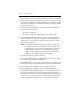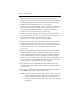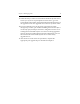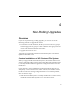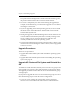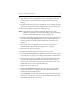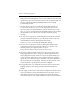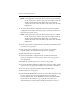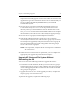HP StorageWorks Clustered File System (software-only) 3.6.1 Windows Storage Server Edition upgrade guide (T4422 - 96001, August 2008)
Chapter 4: Non-Rolling Upgrades 26
Output from the utility appears on the screen and is also written to the
Application Log section of the Event Viewer. We recommend that you
fix any problems identified by mxcheck before you install HP
Clustered File System.
25. On each server in group B, install HP Clustered File System 3.6.1.
Locate the file MxS_3.6.1.<xxxx>.msi on the product CD or in the
directory where you downloaded the software. Double-click on the
MxS_3.6.1.<xxxx>.msi file and run the Installation Wizard. To complete
the installation, reboot the servers as directed by the popup message.
26. On each server in group B, install FS Option for Windows.
27. Start the HP CFS Management Console (if you are not already
connected) and connect to one of the servers in group A (a server that
has already been upgraded). Verify that all of the servers in group B
have rebooted and then export the configuration from the group A
server to the servers in group B.
NOTE: If an export fails, verify that the FC switch ports are enabled for
all of the servers.
28. When all servers in the cluster are operational, you can complete the
appropriate post-upgrade steps described in Chapter 5.
Upgrade HP Clustered File System Without
Reinstalling the OS
You can use one of the following methods to upgrade the cluster:
• To minimize overall downtime, divide your servers into two groups
and then upgrade one group at a time while the other group runs the
cluster. The upgrade procedure assumes that the servers are divided
into group A and group B.
• Upgrade all servers at once. In the upgrade procedure, complete the
steps for group A on all of the servers.
To perform the upgrade, complete the following steps.