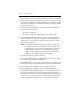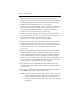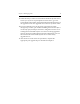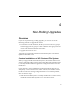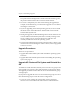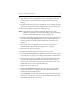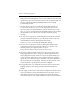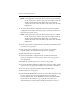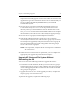HP StorageWorks Clustered File System (software-only) 3.6.1 Windows Storage Server Edition upgrade guide (T4422 - 96001, August 2008)
Chapter 4: Non-Rolling Upgrades 25
NOTE: If the Apply fails, verify that the FC switch ports are enabled
for all of the servers. If the switch ports are enabled, check the
Windows Disk Management MMC snap-in to determine
whether the node can see the disks on the SAN. Also check the
HBA driver.
15. Go to the Cluster Wide Configuration tab and export the updated
configuration to all other servers in group A. (You may be asked for
the password on each server.)
NOTE: If the export fails, verify that the FC switch ports are enabled
for all of the servers. If the switch ports are enabled, check the
Windows Disk Management MMC snap-in to determine
whether the node can see the disks on the SAN. Also check the
HBA driver.
16. On the Cluster Wide Configuration tab, stop HP Clustered File System
on each server in group B.
17. Back up the cluster configuration on each server in group B as
described under “Back Up the Existing Cluster” on page 9.
18. Shut down the servers in group B.
19. On the Cluster Wide Configuration tab, start HP Clustered File
System on all of the servers in group A. The servers in group A are
now operational.
20. Reinstall the operating system on each server in group B.
21. If you will be adding third-party MPIO software to the cluster, install
it on each server in group B according to the product documentation.
22. On each server in group B, install a supported HBA driver.
23. Reboot the servers in group B.
24. Run the HP mxcheck utility on the servers. This utility verifies that the
server’s configuration meets the requirements for running HP
Clustered File System. To run mxcheck, insert the HP Clustered File
System CD into the CD drive or go to the directory where you
downloaded the product and then double-click the file mxcheck.exe.