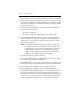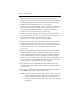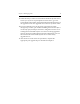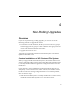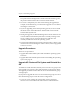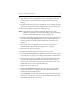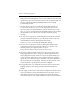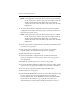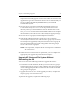HP StorageWorks Clustered File System (software-only) 3.6.1 Windows Storage Server Edition upgrade guide (T4422 - 96001, August 2008)
Chapter 4: Non-Rolling Upgrades 23
• After the first server is upgraded to the new operating system and
cluster software, restore the cluster configuration directory from
backup.
• Upgrade all remaining servers, including the server running the older
software, and export the cluster configuration to them (as in step 15).
To perform the upgrade, complete the following steps.
NOTE: Upgrade the server with the highest IP address first. Then
continue to upgrade the servers in descending order of IP address,
with the lowest numbered server being upgraded last.
1. Stop HP Clustered File System on the servers in group A. (Either issue
the command net stop matrixserver from the Command Prompt, or
stop the product via the Microsoft Management Console Services
snap-in.)
2. Back up the cluster configuration on each server in group A as
described under “Back Up the Existing Cluster” on page 9.
3. Shut down the servers in group A.
4. Reinstall the operating system on the servers in group A.
5. If you will be adding third-party MPIO software to the cluster, install
it on each server in group A according to the product documentation.
6. On each server in group A, install a version of the HBA driver that is
supported by HP Clustered File System. (See the HP StorageWorks
Clustered File System Hardware and Software Compatibility Guide on the
HP HP Web site for a list of supported drivers.)
7. Reboot the servers in group A.
8. Run the HP mxcheck utility on the servers in group A. This utility
verifies that the server’s configuration meets the requirements for
running HP Clustered File System.
To run mxcheck, insert the HP Clustered File System CD into the CD
drive or go to the directory where you downloaded the product and
then double-click the file mxcheck.exe.