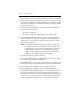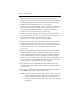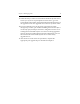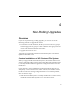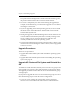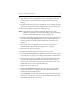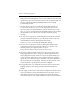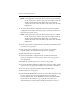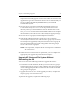HP StorageWorks Clustered File System (software-only) 3.6.1 Windows Storage Server Edition upgrade guide (T4422 - 96001, August 2008)
Chapter 3: Rolling Upgrades 18
appears on the screen and is also written to the Application Log
section of the Event Viewer. We recommend that you fix any problems
identified by mxcheck before you install HP Clustered File System.
11. Install HP Clustered File System 3.6.1. Locate the file
MxS_3.6.1.<xxxx>.msi on the product CD or in the directory where you
downloaded the software. Double-click on the MxS_3.6.1.<xxxx>.msi
file and run the Installation Wizard. To complete the installation,
reboot the server as directed by the popup message.
12. Install FS Option for Windows. Insert the product CD into the CD
drive and locate the \bin folder, or go to the location where you have
downloaded the software. Then double-click the file
MxFS_3.4.0.<xxxx>.msi and run the Installation Wizard.
13. If you did not save the cluster configuration when you removed HP
Clustered File System in step 8, restore the configuration that you
saved in step 4. Be sure to copy the \conf directory back to its original
location: %Program Files%\Hewlett-Packard\HP Clustered File
System\conf.
14. Open the Configure Cluster window. On the console for the server
being upgraded, select Start > Programs > HP StorageWorks CFS >
CFS Configuration Utility. Answer no if you are asked whether you
want to start the cluster on the server and then select the configure
option. If you are asked for login credentials, enter the credentials for
the server that you are upgrading. Then click the down arrow on the
Connect button to see the options and select Configure.
15. For upgrades from 3.4.x, install the new license file. Select Tools >
Configuration Utility, and then select Change License File and install
the new license.
16. Click Apply (on the bottom of the Cluster Configuration window) to
save the HP Clustered File System configuration.
NOTE: If the Apply fails, verify that the FC switch ports are enabled
for all of the servers. If the switch ports are enabled, check the
Windows Disk Management MMC snap-in to determine
whether the node can see the disks on the SAN. Also check the
HBA driver.