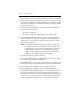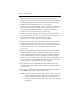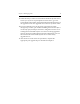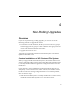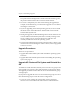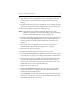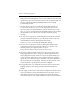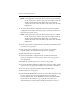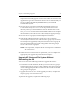HP StorageWorks Clustered File System (software-only) 3.6.1 Windows Storage Server Edition upgrade guide (T4422 - 96001, August 2008)
Chapter 3: Rolling Upgrades 17
3. Remove all hot fixes for HP Clustered File System and the FS Option
for Windowss that have been applied to your system. You can use the
Control Panel Add/Remove Programs interface to do this. The hotfixes
must be removed before you uninstall FS Option for Windows and HP
Clustered File System.
4. Uninstallthe followingsoftware. Use the Control Panel Add/Remove
Programs interface to do this.
– FS Option for Windows
– The stand-alone HP CFS Management Console (mxconsole)
5. Uninstall HP Clustered File System. Use Start > Uninstall HP CFS.
Select the checkbox to “Keep the existing HP Clustered File System
configuration.” You will need to reboot the server when the “reboot”
popup message appears.
NOTE: Do not use the Add/Remove Programs “Remove” option on
the Control Panel to remove HP Clustered File System. This
method will remove your cluster configuration. If you want to
use Add/Remove Programs to remove HP Clustered File
System, use the “Change” option and then select “Keep the
existing HP Clustered File System configuration.”
6. Upgrade the operating system if necessary.
7. If you will be adding third-party MPIO software to the cluster, install
it according to the product documentation.
8. Upgrade HBA drivers if necessary. In particular, if you have upgraded
to Windows 2003, you will probably need to install a new HBA driver.
9. If you installed a new HBA driver in step 8, reboot the server.
10. If you upgraded the operating system, run the mxcheck utility
provided with HP Clustered File System 3.6.1. This utility verifies that
the server’s configuration meets the requirements for running HP
Clustered File System. Insert the HP Clustered File System CD into the
CD drive or go to the directory where you downloaded the product
and then double-click the file mxcheck.exe. Output from the utility