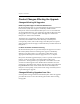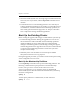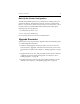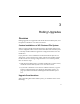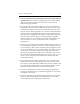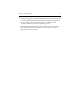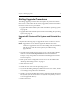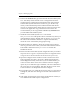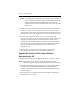HP StorageWorks Clustered File System (software-only) 3.6.1 Windows Storage Server Edition upgrade guide (T4422 - 96001, August 2008)
Chapter 3: Rolling Upgrades 16
NOTE: If the Apply fails, verify that the FC switch ports are enabled
for all of the servers. If the switch ports are enabled, check the
Windows Disk Management MMC snap-in to determine
whether the node can see the disks on the SAN. Also check the
HBA driver.
15. When asked if you want to start the HP Clustered File System service,
answer yes. If you are not prompted to start the service, go to the
Cluster Wide Configuration tab and start HP Clustered File System on
the upgraded server. The upgraded server will now rejoin the cluster.
16. For each remaining server in the cluster, repeat this procedure
through step 10. Next, open the Configure Cluster window (if it is not
already open) and import the cluster configuration from a server
running HP Clustered File System 3.6 to the server being upgraded
(the new license is included in the imported configuration). You can
then start the HP Clustered File System service on the newly
upgraded server.
17. After all servers in the cluster are operational, complete the
appropriate post-upgrade steps as described in Chapter 5.
Upgrade HP Clustered File System Without
Reinstalling the OS
Complete the following steps to upgrade the cluster to the 3.6.1 release.
NOTE: Upgrade the server with the highest IP address first. Then
continue to upgrade the servers in descending order of IP address.
1. Stop HP Clustered File System on the server to be upgraded. (Either
issue the command net stop matrixserver from the Command
Prompt, or stop the product via the Microsoft Management Console
Services snap-in.)
2. Back up the cluster configuration as described under “Back Up the
Existing Cluster” on page 9.