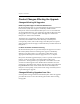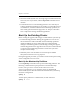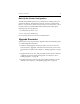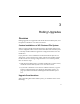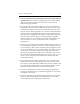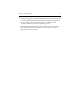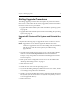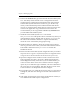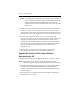HP StorageWorks Clustered File System (software-only) 3.6.1 Windows Storage Server Edition upgrade guide (T4422 - 96001, August 2008)
Chapter 3: Rolling Upgrades 15
8. Run the HP mxcheck utility provided with HP Clustered File System
3.6.1. This utility verifies that the server’s configuration meets the
requirements for running HP Clustered File System. Insert the HP
Clustered File System CD into the CD drive or go to the directory
where you downloaded the product and then double-click the file
mxcheck.exe. Output from the utility appears on the screen and is also
written to the Application Log section of the Event Viewer. We
recommend that you fix any problems identified by mxcheck before
you install HP Clustered File System.
9. Install HP Clustered File System 3.6.1. Locate the file
MxS_3.6.1.<xxxx>.msi on the product CD or in the directory where you
downloaded the software. Double-click on the MxS_3.6.1.<xxxx>.msi
file and run the Installation Wizard. To complete the installation,
reboot the server as directed by the popup message.
10. Install FS Option for Windows. Insert the product CD into the CD
drive or go to the location where you have downloaded the software.
Then double-click the file MxFS_3.4.0.<xxxx>.msi and run the
Installation Wizard.
11. Restore the HP Clustered File System configuration that you saved in
step 2. Be sure to copy the \conf directory back to its original location:
%Program Files%\Hewlett-Packard\HP Clustered File System\conf.
12. Open the Configure Cluster window. On the console for the server
being upgraded, select Start > Programs > HP StorageWorks CFS >
CFS Configuration Utility. Answer no if you are asked whether you
want to start the cluster on the server and then select the configure
option. If you are asked for login credentials, enter the credentials for
the server that you are upgrading. Then click the down arrow on the
Connect button to see the options and select Configure.
13. For upgrades from 3.4.x, install the new license file. Go to the General
Settings tab, and then select Change License File and install the new
license.
14. Click Apply (on the bottom of the Cluster Configuration window) to
save the HP Clustered File System configuration.