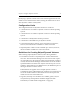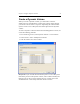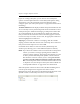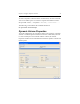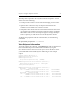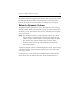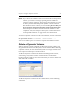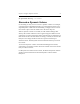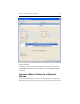HP StorageWorks Clustered File System 3.6.1 Windows Storage Server Edition administration guide (AG515 - 96007, August 2008)
Chapter 8: Configure Dynamic Volumes 86
NOTE: If you selected a subdevice that is associated with an unimported
volume, you will see a message reporting that the subdevice
contains a volume signature. The message asks whether you want
to destroy the affected unimported dynamic volume and reuse
this subdevice for the volume you are extending. Be sure that you
do not need the unimported dynamic volume before doing this.
If the unimported volume associated with the subdevice is in a
“duplicate” state, the attempt to destroy the volume will fail. See
“Unimportable Volumes” on page 92 for more information.
To extend a dynamic volume from the command line, use this command:
mx dynvolume extend <volumeName> <subDeviceName ...>
You can use either spaces or commas to separate the subdevice names.
Delete a Dynamic Volume
When a dynamic volume is deleted, the filesystem on that volume, and
any persistent mounts for the filesystem, are also deleted. Before deleting
a dynamic volume, be sure that the filesystem is no longer needed or has
been copied or backed up to another location.
To delete a dynamic volume from the HP CFS Management Console,
select Storage > Dynamic Volume > Delete Volume. On the Delete
Dynamic Volume window, select the volume that you want to delete and
click either OK or APPLY.
To delete a dynamic volume from the command line, use the following
command: