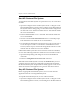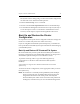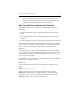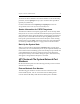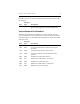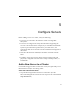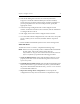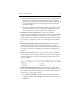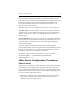HP StorageWorks Clustered File System 3.6.1 Windows Storage Server Edition administration guide (AG515 - 96007, August 2008)
Chapter 4: Cluster Administration 40
File System Connect dialog) and go to the Cluster-Wide Configuration
tab. Select the server and then click Stop Service.
•Run the mx server stop <server> command.
• Issue the command net stop matrixserver at the Command Prompt.
• Use the Microsoft Management Console Services snap-in. (One way to
access the snap-in is: Start > Control Panel > Administrative Tools >
Services.) On the snap-in, stop the HP StorageWorks CFS service.
Back Up and Restore the Cluster
Configuration
It is important to back up the cluster configuration whenever changes are
made. You can then easily restore the cluster if necessary.
If you are using HP Clustered File System disk quotas, you should also
back up the HP Clustered File System quota information after backing up
your PSFS filesystems.
Back Up and Restore HP Clustered File System
HP recommends that you back up HP Clustered File System whenever
the cluster configuration or the membership partitions are changed. You
should make separate backups for each node in the cluster.
To perform a backup, make a copy of the following directory
(%SystemDrive% is the drive where HP Clustered File System is
installed):
%SystemDrive%\Program Files\Hewlett-Packard\HP Clustered File
System\conf
To restore the cluster configuration, use the appropriate utility to restore
the conf directory.
NOTE: Be careful not to accidently back up PSFS filesystems multiple
times by using both your site-defined drive letter/mount point
assignments and the reserved mount points created by HP
Clustered File System. Filter out the reserved mount points from
backup jobs, and instead use your own site-defined assignments.