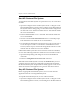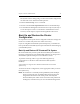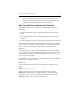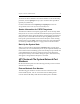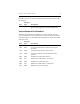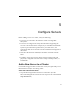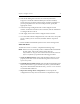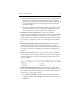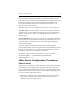HP StorageWorks Clustered File System 3.6.1 Windows Storage Server Edition administration guide (AG515 - 96007, August 2008)
Chapter 4: Cluster Administration 39
Start HP Clustered File System
To start HP Clustered File System on a particular server, use one of these
methods:
• Open the Configure Cluster window (select Tools > Configure on the
HP CFS Management Console or click Configure on the HP Clustered
File System Connect dialog) and go to the Cluster-Wide Configuration
tab. Select the server and then click Start Service. This method enables
the service if it disabled.
•Run the mx server start <server> command. This method enables the
service if it disabled.
• Issue the command net start matrixserver from a command prompt.
This method does not enable the service if it disabled.
• Use the Microsoft Management Console Services snap-in. (One way to
access the snap-in is: Start > Control Panel > Administrative Tools >
Services.) On the snap-in, start the HP StorageWorks CFS service. This
method does not enable the service if it disabled.
If HP Clustered File System does not start because it has been disabled,
use one of the following methods to enable the service and then restart it.
• Open the Startup dialog and change the service from Disabled to
Automatic.
•Run the sc config matrixserver start= auto command.
When HP Clustered File System is started, the mxcheck utility is run to
verify that the server meets the configuration requirements needed for
HP Clustered File System. Output from the utility appears on the screen
and is also written to the Application Log section of the Event Viewer.
Stop HP Clustered File System
Before stopping HP Clustered File System, be sure to shut down all
applications that are accessing PSFS filesystems.
To stop HP Clustered File System, use one of these methods:
• Open the Configure Cluster window (select Tools > Configure on the
HP CFS Management Console, or click Configure on the HP Clustered